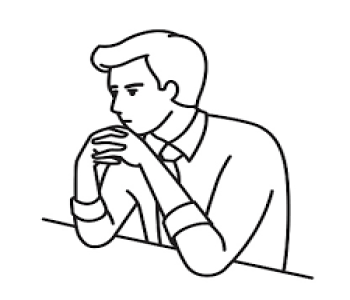- 325 Views
- 0 Comments
IBM CMOD Dev & Admin
IBM Content Manager OnDemand - CMOD Basic - II
TimMarshal
- Post By TimMarshal
- 8 months ago
10. IBM CMOD interview question and answer
Here is a compilation of IBM Content Manager OnDemand (CMOD) interview questions and answers, covering fundamental, technical, and scenario-based topics.
________________________________________
Basic Questions
1. What is IBM CMOD?
Answer: IBM Content Manager OnDemand (CMOD) is an enterprise content management solution designed for high-volume document storage, retrieval, and archiving. It helps organizations store large volumes of transactional content such as statements, invoices, and reports in an efficient, searchable, and secure manner.
2. What are the main components of IBM CMOD?
Answer:
o Database Manager: Stores metadata (indexing information).
o Storage Manager: Manages document storage and retrieval.
o Application Group: Defines metadata structure for a group of documents.
o Application: Configures document ingestion and indexing rules.
o Resource Objects: Fonts, overlays, and other resources needed for document rendering.
3. What is an Application Group in CMOD? Why is it important?
Answer: An Application Group defines the logical grouping of documents with similar attributes (e.g., metadata structure, retention policies). It is crucial as it determines how documents are indexed and retrieved.
4. What databases are supported by IBM CMOD?
Answer: IBM CMOD supports major databases like IBM Db2, Oracle, and Microsoft SQL Server.
________________________________________
Technical Questions
5. How does IBM CMOD index documents?
Answer: Documents are indexed based on metadata fields defined in the Application Group and Application. These fields, such as date, account number, or customer name, are stored in the database for fast retrieval.
6. What is the role of ACIF in CMOD?
Answer: ACIF (AFP Conversion and Indexing Facility) is used to convert data into the AFP format, index documents, and generate resource files for ingestion into CMOD.
7. How does CMOD handle document compression?
Answer: CMOD uses compression algorithms like LZ1 or LZ77 to reduce the storage size of documents, optimizing space usage and retrieval performance.
8. What is ODWEK? How is it used in CMOD?
Answer: ODWEK (OnDemand Web Enablement Kit) is an API framework that allows developers to create web-based interfaces for searching, retrieving, and managing documents stored in CMOD.
9. How do you set up retention policies in CMOD?
Answer: Retention policies are defined at the Application Group level, specifying how long documents should be retained before being purged. This ensures compliance with organizational or legal requirements.
________________________________________
Scenario-Based Questions
10. Scenario: A user cannot retrieve documents for a specific date range. How do you troubleshoot?
Answer:
o Verify the user’s query parameters (e.g., correct date format).
o Check if the documents were ingested successfully during the specified range.
o Confirm that the metadata fields (e.g., date) are indexed correctly.
o Ensure the user has the necessary permissions to access the Application Group.
11. Scenario: Documents fail to ingest, and the logs show a missing resource error. What steps do you take?
Answer:
o Identify the missing resource (e.g., font or overlay).
o Verify that the resource file exists in the specified path.
o Update the resource configuration in the Application.
o Re-ingest the documents after resolving the missing resource.
12. Scenario: Users complain about slow query performance. How would you improve it?
Answer:
o Optimize database indexing for frequently queried fields.
o Narrow query criteria to reduce the dataset size.
o Review and tune database and storage manager configurations.
o Partition large datasets or implement archiving strategies.
________________________________________
Integration and Advanced Features
13. How do you integrate CMOD with other systems like ERP or CRM?
Answer: Integration is done using ODWEK APIs, which provide functions to query, retrieve, and store documents. Custom scripts or middleware can also be used to automate workflows.
14. What are Resource Objects in CMOD?
Answer: Resource Objects include fonts, overlays, or other external files required for rendering documents correctly. They are associated with documents during the ingestion process.
15. How does CMOD handle multi-language documents?
Answer: CMOD supports UTF-8 encoding for multi-language metadata. It uses language-specific fonts and overlays to display documents in various languages.
________________________________________
Performance and Maintenance
16. What are best practices for optimizing CMOD performance?
Answer:
o Use appropriate indexing for metadata fields.
o Configure compression for large documents.
o Regularly monitor storage and database performance.
o Archive older data to secondary storage.
17. How do you monitor CMOD system health?
Answer: Use system logs, database monitoring tools, and storage utilization reports to identify issues. Alerts can be configured for critical thresholds.
18. How do you back up CMOD data?
Answer: Backups include the metadata database and document storage. Database-specific tools (e.g., Db2 backup utilities) and file system backups are used to ensure recoverability.
19. What would you do if CMOD's storage system is nearing capacity?
Answer:
o Purge expired documents based on retention policies.
o Move older data to secondary or cloud storage.
o Enable document compression to save space.
o Expand the storage system.
20. How do you handle document recovery in CMOD?
Answer: Recovery involves restoring the metadata database and ensuring the storage manager points to the correct document files.
________________________________________
Security and Compliance
21. How does CMOD enforce document-level security?
Answer: CMOD enforces security using user roles, permissions, and Application Group restrictions. These define who can query, retrieve, or manage documents.
22. What measures ensure compliance with document retention regulations?
Answer: Retention policies in CMOD are configured to store documents for the required period. Logs and audit trails provide evidence of compliance.
23. How do you secure document transmissions in CMOD?
Answer: Use SSL/TLS for encrypting data in transit and implement user authentication mechanisms for access control.
24. How do you ensure data integrity in CMOD?
Answer: Use hashing, digital signatures, and database consistency checks to prevent data corruption or tampering.
25. How would you audit document access in CMOD?
Answer: CMOD maintains logs of document access, including user actions, timestamps, and query criteria, which can be used for auditing purposes.
________________________________________
Practical and Real-World Challenges
26. How would you migrate CMOD to the cloud?
Answer: Migrate the database and storage manager to a cloud environment, ensuring connectivity and compatibility. Test retrieval and ingestion thoroughly after migration.
27. A user reports missing documents after ingestion. What do you do?
Answer: Check ingestion logs for errors, verify the input file, and ensure indexing was completed successfully.
28. How do you configure CMOD for high availability?
Answer: Use clustered storage managers, replicated databases, and failover configurations to ensure continuous availability.
29. What tools do you use to troubleshoot ingestion issues?
Answer: Use ACIF logs, ingestion reports, and system logs to identify and resolve issues.
30. How do you configure CMOD for multilingual search?
Answer: Ensure metadata fields are UTF-8 encoded, and configure the Application Group to handle language-specific indexing.
________________________________________
This list provides a solid foundation to prepare for IBM CMOD-related interviews. Let me know if you need deeper insights into any topic!
11. IBM CMOD Object server related question and answer
Below is a compilation of IBM Content Manager OnDemand (CMOD) Object Server-related interview questions and answers:
________________________________________
Basic Questions
1. What is the role of the Object Server in IBM CMOD?
Answer:
The Object Server manages the storage, retrieval, and deletion of document content in CMOD. It handles the actual document files, ensuring they are stored efficiently and retrieved quickly based on metadata queries from the Library Server.
2. What types of storage can the Object Server manage?
Answer:
The Object Server can manage primary storage (fast access) and secondary storage (long-term archival), including:
o Disk storage.
o Tape storage.
o Cloud storage (e.g., AWS S3, IBM Cloud Object Storage).
3. How does the Object Server interact with the Library Server?
Answer:
The Library Server handles metadata queries and forwards requests for document content to the Object Server. The Object Server retrieves the requested content and sends it back to the Library Server.
4. What is the difference between the Library Server and Object Server?
Answer:
o Library Server: Manages metadata and indexing information in the database.
o Object Server: Manages the physical storage and retrieval of document files.
5. What file formats does the Object Server support?
Answer:
The Object Server supports formats such as AFP, PDF, text, and line data, depending on the ingestion configuration.
________________________________________
Configuration Questions
6. How do you configure the Object Server during CMOD installation?
Answer:
o Define storage paths (primary and secondary storage locations).
o Configure storage retention and migration policies.
o Specify storage types (e.g., disk, tape, cloud).
o Test connectivity between the Object Server and the Library Server.
7. What are primary and secondary storage in the Object Server?
Answer:
o Primary Storage: Used for frequently accessed documents, offering fast retrieval.
o Secondary Storage: Used for long-term archival or infrequently accessed documents, often optimized for cost over speed.
8. How are storage pools configured in the Object Server?
Answer:
Storage pools are logical groupings of storage locations (e.g., disks or tapes). They are configured in the Object Server to allow efficient management of storage resources and enable tiering.
9. What are migration policies in the Object Server?
Answer:
Migration policies define when and how documents move from primary storage to secondary storage based on factors such as age or access frequency.
10. What is the role of compression in the Object Server?
Answer:
The Object Server uses compression algorithms (e.g., LZ1, LZ77) to reduce the size of stored documents, optimizing storage utilization and improving retrieval performance.
________________________________________
Performance and Troubleshooting
11. What factors affect the performance of the Object Server?
Answer:
o Speed of underlying storage hardware.
o Network bandwidth between the Object Server and the Library Server.
o Configuration of storage pools and migration policies.
o Compression settings for documents.
12. What would you do if the Object Server cannot retrieve a document?
Answer:
o Verify that the document exists in the storage location.
o Check the Object Server logs for errors.
o Ensure the storage device is accessible and functional.
o Confirm metadata integrity in the Library Server.
13. What steps would you take if storage utilization on the Object Server is high?
Answer:
o Purge expired documents based on retention policies.
o Migrate older documents to secondary or cloud storage.
o Compress existing documents, if not already compressed.
o Add additional storage capacity to the storage pool.
14. How do you monitor Object Server performance?
Answer:
o Use system-level monitoring tools for CPU, disk, and network usage.
o Check Object Server logs for latency or errors.
o Use CMOD administrative tools to analyze storage and retrieval statistics.
15. What are common issues with the Object Server, and how do you resolve them?
Answer:
o Storage connectivity issues: Verify network paths and permissions.
o Slow retrievals: Optimize storage tiering and ensure sufficient bandwidth.
o Document corruption: Re-index or restore from backup.
________________________________________
Security and Access Control
16. How does the Object Server ensure data security?
Answer:
o Use encryption for documents in transit and at rest.
o Restrict access to storage locations with role-based permissions.
o Enable secure communication channels between the Library and Object Servers.
17. How do you prevent unauthorized access to stored documents in the Object Server?
Answer:
Configure permissions at the storage level and ensure access control policies are enforced in the Library Server.
18. What measures are taken to ensure document integrity in the Object Server?
Answer:
o Use checksums or hashes to detect and prevent document corruption.
o Regularly verify the integrity of storage locations using diagnostic tools.
19. How do you secure Object Server connections to cloud storage?
Answer:
Use secure APIs with authentication tokens and encrypt communications with SSL/TLS.
20. Can audit trails be maintained for Object Server actions?
Answer:
Yes, audit logs can be configured to track document storage, retrieval, migration, and deletion events.
________________________________________
Scenario-Based Questions
21. Scenario: A document retrieval request fails due to "Storage Not Accessible." How do you resolve it?
Answer:
o Check if the storage device is online and reachable.
o Verify permissions on the storage path.
o Review Object Server logs for specific error messages.
o Restart the Object Server service and test retrieval.
22. Scenario: After migrating documents to secondary storage, users report slow retrieval times. What do you do?
Answer:
o Verify the performance of secondary storage hardware.
o Reevaluate migration policies to ensure frequently accessed documents remain in primary storage.
o Consider using faster secondary storage options, such as cloud-based solutions.
23. Scenario: Storage paths on the Object Server are nearing capacity. How do you manage it?
Answer:
o Migrate older documents to secondary storage.
o Purge expired documents according to retention policies.
o Add additional storage paths to the existing storage pool.
24. Scenario: An Object Server upgrade results in documents being inaccessible. What steps would you take?
Answer:
o Verify that storage paths and configurations were carried over correctly.
o Check for compatibility issues between the Object Server and storage devices.
o Restore the previous Object Server configuration if necessary.
25. Scenario: A user retrieves a document, but the content appears corrupted. How do you troubleshoot?
Answer:
o Verify the document's resource dependencies (e.g., fonts, overlays).
o Check if the document was correctly ingested and indexed.
o Retrieve the document directly from storage to isolate rendering issues.
o Restore the document from backup if corruption is confirmed.
________________________________________
Advanced Topics
26. How does the Object Server handle large-scale document ingestion?
Answer:
The Object Server supports multi-threaded ingestion and load balancing across storage pools to handle high ingestion volumes efficiently.
27. How is data migrated between Object Servers?
Answer:
o Backup document storage files from the source Object Server.
o Restore files to the target Object Server.
o Update the Library Server configuration to point to the new Object Server.
28. What are the benefits of using cloud storage with the Object Server?
Answer:
o Scalability: Expand storage on demand.
o Cost-efficiency: Pay-as-you-use pricing.
o Accessibility: Access from multiple geographic locations.
29. What tools can be used to monitor and maintain the Object Server?
Answer:
o CMOD administrative tools for storage statistics.
o System-level monitoring for disk usage and network performance.
o Third-party diagnostic tools for storage health.
30. How can Object Server downtime impact CMOD operations?
Answer:
o Document retrievals will fail.
o Ingestion processes may queue up until the Object Server is online.
o User queries through the Library Server may return incomplete results.
________________________________________
These questions should give you a solid understanding of the Object Server’s role, configuration, and troubleshooting within IBM CMOD. Let me know if you’d like further details or additional questions!
12. IBM CMOD Library server related question and answer
Here’s a list of IBM Content Manager OnDemand (CMOD) Library Server-related interview questions and answers to help you prepare:
________________________________________
Basic Questions
1. What is the role of the Library Server in IBM CMOD?
Answer:
The Library Server manages metadata and indexing information for documents stored in CMOD. It interacts with the database to maintain metadata, query indexing, and handle retrieval requests.
2. What database systems are supported for the Library Server in CMOD?
Answer:
CMOD Library Server supports IBM Db2, Oracle, and Microsoft SQL Server as back-end databases for storing metadata and index information.
3. How does the Library Server interact with the Object Server?
Answer:
The Library Server handles metadata and indexing, while the Object Server manages the actual storage and retrieval of document content. Queries sent to the Library Server are forwarded to the Object Server for fetching document data.
4. What are the key components managed by the Library Server?
Answer:
o Metadata and indexes for documents.
o Application Groups and Applications.
o Retention policies and security configurations.
o Audit trails and logging.
________________________________________
Configuration Questions
5. How do you configure the Library Server during CMOD installation?
Answer:
o Install and configure the supported database.
o Define the Library Server schema and tablespaces.
o Provide the connection details (e.g., hostname, port, and credentials) during the CMOD installation wizard.
o Verify the database connection and test Library Server initialization.
6. What are Application Groups in the Library Server, and why are they important?
Answer:
Application Groups define the structure of metadata (indexes) and retention policies for a set of documents. They allow the Library Server to categorize and retrieve documents based on defined criteria.
7. How do you define retention policies in the Library Server?
Answer:
Retention policies are configured in the Application Group settings. They define how long documents will be retained before being eligible for deletion or archival.
8. What is the relationship between the Library Server and the Resource Manager?
Answer:
The Library Server works with the Resource Manager to ensure that required fonts, overlays, and other document resources are accessible during ingestion and retrieval.
________________________________________
Performance and Troubleshooting
9. What could cause the Library Server to perform queries slowly?
Answer:
o Inefficient indexing in the database tables.
o Large volumes of metadata without optimized queries.
o Insufficient resources allocated to the database (e.g., memory, CPU).
o Network latency between the Library Server and the database.
10. How do you optimize the Library Server for better performance?
Answer:
o Ensure all frequently queried fields are indexed in the database.
o Partition database tables for large datasets.
o Optimize SQL queries used by the Library Server.
o Allocate sufficient resources (CPU, memory) to the database and Library Server.
11. What steps would you take if the Library Server cannot connect to the database?
Answer:
o Verify the database service is running.
o Check the network connection and firewall settings.
o Validate database credentials and configuration.
o Review Library Server logs for detailed error messages.
12. How do you monitor the health of the Library Server?
Answer:
o Use database monitoring tools to track query performance and resource utilization.
o Check Library Server logs for errors or warnings.
o Use CMOD's administrative tools to monitor metadata and query statistics.
________________________________________
Security and Access Control
13. How does the Library Server enforce document-level security?
Answer:
o Security roles and permissions are defined at the Library Server level.
o Access is restricted based on user roles, ensuring only authorized users can query or retrieve documents.
o Application Groups can have specific access controls for different user groups.
14. How do you ensure secure communication between the Library Server and other CMOD components?
Answer:
o Use SSL/TLS encryption for database connections.
o Secure communication channels between the Library Server and Object Server.
o Implement secure user authentication and access policies.
15. How can audit trails be enabled on the Library Server?
Answer:
Audit trails can be configured to log user actions such as queries, document retrievals, and administrative changes. This is managed through database logging and CMOD's auditing features.
________________________________________
Scenario-Based Questions
16. Scenario: A user reports that a document cannot be retrieved despite being ingested. How do you troubleshoot?
Answer:
o Verify the document's metadata exists in the Library Server database.
o Check ingestion logs for errors during the document load process.
o Ensure the document is not expired or purged due to retention policies.
o Confirm connectivity between the Library Server and the Object Server.
17. Scenario: The Library Server is consuming high CPU and memory resources. What actions would you take?
Answer:
o Analyze the query load and optimize indexes in the database.
o Verify that the Library Server configuration aligns with workload requirements.
o Partition metadata tables for improved query performance.
o Restart the Library Server to clear any long-running or stuck processes.
18. Scenario: After migrating to a new database, the Library Server cannot locate metadata. What could be wrong?
Answer:
o Check if the database schema was properly migrated.
o Verify that the Library Server configuration points to the new database.
o Ensure metadata tables are intact and accessible.
o Test database connectivity using administrative tools.
19. Scenario: You need to migrate the Library Server to a new database platform (e.g., from Oracle to Db2). What steps do you follow?
Answer:
o Backup the current database and Library Server configuration.
o Install and configure the new database platform.
o Use database export/import utilities to transfer metadata.
o Update the Library Server configuration to point to the new database.
o Test ingestion and retrieval processes to validate the migration.
20. Scenario: The Library Server logs indicate frequent index update failures. How would you resolve this?
Answer:
o Check the database logs for constraints or space issues.
o Verify that the metadata fields are properly defined and match the database schema.
o Resolve any storage limitations or resource constraints in the database.
________________________________________
Advanced Topics
21. What are the best practices for scaling the Library Server in a high-volume environment?
Answer:
o Use database clustering or replication to handle high query loads.
o Optimize metadata indexes and retention policies.
o Implement load balancing for queries and retrievals.
o Use efficient storage policies to archive older metadata.
22. How does the Library Server support multi-language indexing?
Answer:
The Library Server uses UTF-8 encoding to support multi-language metadata fields. Language-specific sorting and indexing are configured in the database.
23. How does the Library Server handle metadata purging?
Answer:
Metadata is purged based on retention policies defined in the Application Group. The Library Server checks expiration dates and removes metadata records accordingly.
24. What is the impact of Library Server downtime on CMOD operations?
Answer:
o Users cannot query or retrieve documents during downtime.
o Ingestion processes may fail due to missing metadata updates.
o The Object Server remains unaffected for storage, but retrieval requests are blocked.
25. What tools can be used to monitor and maintain the Library Server?
Answer:
o Database-specific monitoring tools (e.g., Db2 Monitoring Console).
o CMOD administrative tools for logging and statistics.
o System-level resource monitors for CPU, memory, and disk usage.
________________________________________
These questions and answers should provide a thorough understanding of the Library Server's role and functions in IBM CMOD. Let me know if you'd like deeper insights into any specific topic!
13. how to create and switch to new storage in IBM CMOD
To create and switch to a new storage location in IBM Content Manager OnDemand (CMOD), follow these steps:
________________________________________
1. Plan and Prepare the New Storage
Before making any changes:
• Identify Storage Type: Determine whether the new storage is local disk, network-attached storage (NAS), tape, or cloud-based.
• Ensure Accessibility: Verify that the new storage is accessible from the CMOD Object Server.
• Permissions: Set proper read/write permissions for the CMOD service account on the new storage.
________________________________________
2. Add the New Storage Location
Add the new storage location to the CMOD configuration:
On Disk or Network-Attached Storage:
1. Create Directory:
o Create a directory or mount a network drive for the new storage path.
o Example: /new/storage/path (Linux) or D:\NewStorage (Windows).
2. Update Object Server Configuration:
o Locate the CMOD Object Server configuration file (e.g., ars.cfg or ars.ini).
o Add the new storage path under the appropriate parameter, such as:
ARS_STORAGE_PATH=/new/storage/path
On Cloud Storage:
1. Obtain Credentials:
o Get access keys, endpoints, and bucket names for the cloud storage provider.
2. Update Configuration:
o Use the CMOD administrative tools or manually edit the configuration to add the cloud storage path.
o Example (for S3):
arduino
ARS_CLOUD_STORAGE=s3://bucket-name
3. Test Connectivity:
o Use CMOD utilities to verify that the Object Server can connect to the cloud storage.
________________________________________
3. Define a New Storage Pool (Optional)
If you're managing multiple storage locations, creating a new storage pool is recommended:
1. Access CMOD Administrator Client:
o Open the CMOD Administrator Client.
2. Navigate to Storage Management:
o Go to Storage Pools and click Add New Pool.
3. Define Pool Details:
o Enter a name for the storage pool.
o Specify the new storage location path.
4. Save and Apply:
o Save the new pool configuration.
________________________________________
4. Configure Migration Policies (Optional)
If you want to use the new storage for archiving or secondary storage:
1. Open Migration Policies:
o In the CMOD Administrator Client, go to Migration Policies.
2. Define Rules:
o Set conditions for moving documents to the new storage, such as document age or access frequency.
3. Link the Policy:
o Link the migration policy to the new storage pool or location.
________________________________________
5. Test the New Storage
Before switching production to the new storage:
1. Run Test Ingestion:
o Ingest a sample document and ensure it is saved to the new storage location.
o Verify that metadata is indexed correctly.
2. Test Retrieval:
o Query and retrieve the test document to ensure the Object Server can access the new storage.
3. Check Logs:
o Review Object Server logs for any errors related to the new storage path.
________________________________________
6. Switch to the New Storage
To use the new storage as the default location:
1. Update Configuration:
o Edit the configuration file (ars.cfg or ars.ini) and update the primary storage path to the new location:
ARS_STORAGE_PATH=/new/storage/path
2. Restart Services:
o Restart the CMOD services (Library Server and Object Server) to apply the changes.
3. Validate New Storage:
o Ingest new documents and verify they are stored in the new location.
o Ensure queries and retrievals work seamlessly.
________________________________________
7. Monitor and Maintain
• Monitor Storage Usage: Use the CMOD administrative tools to monitor storage utilization.
• Perform Regular Backups: Backup the new storage location as part of your regular backup routine.
• Check Migration Policies: If the old storage is still in use, ensure documents are migrated appropriately.
________________________________________
Example Scenario: Adding Cloud Storage
Suppose you want to add an AWS S3 bucket as a storage location:
1. Obtain AWS access keys and create a bucket.
2. Update the configuration file:
makefile
ARS_CLOUD_STORAGE=s3://my-bucket-name
ARS_ACCESS_KEY=your-access-key
ARS_SECRET_KEY=your-secret-key
3. Test the connection:
o Run ingestion tests and verify document storage in the S3 bucket.
4. Monitor via AWS Console:
o Confirm that documents are being written to the S3 bucket.
________________________________________
These steps ensure a smooth creation and transition to a new storage location in IBM CMOD. Let me know if you'd like more details on specific storage types or scenarios!
14. How to install CMOD on windows and configure it
Here is a comprehensive guide on how to install and configure IBM Content Manager OnDemand (CMOD) on Windows:
________________________________________
Step 1: Prepare for Installation
1. Verify System Requirements:
o Check hardware (CPU, RAM, storage) and software (OS version) requirements.
o Ensure a supported database is installed (IBM Db2, Oracle, or Microsoft SQL Server).
2. Download Installation Files:
o Obtain the CMOD installation package from IBM (IBM Fix Central).
3. Create Necessary Accounts:
o Create a dedicated Windows user account with administrative privileges for the CMOD services.
4. Prepare the Database:
o Create the database schema for CMOD in the chosen database system.
o Set up tablespaces and grant required permissions to the CMOD service account.
________________________________________
Step 2: Install CMOD Software
1. Run the Installer:
o Locate and run the setup.exe file from the installation package.
o Choose the Content Manager OnDemand for Multiplatforms option.
2. Follow the Installation Wizard:
o Specify the installation directory (e.g., C:\Program Files\IBM\CMOD).
o Choose components to install:
Library Server (metadata management).
Object Server (storage and retrieval).
Administrative Tools.
o Enter the configuration details for the database, including:
Database hostname.
Port number.
Database name.
User credentials.
3. Complete Installation:
o Review the summary and proceed with the installation.
o Once completed, restart the system if prompted.
________________________________________
Step 3: Configure CMOD
1. Set Up the Library Server:
o Locate the ars.cfg configuration file in the installation directory.
o Update the file with database connection details:
makefile
ARS_DB_TYPE=DB2
ARS_DB_NAME=ondemand
ARS_DB_HOSTNAME=localhost
ARS_DB_PORT=50000
ARS_DB_USER=ondemand_user
ARS_DB_PASSWORD=your_password
2. Set Up the Object Server:
o Define storage paths in the ars.cfg file:
makefile
ARS_STORAGE_PATH=D:\CMOD\Storage
3. Configure Compression:
o Enable compression for document storage to optimize disk usage:
makefile
ARS_COMPRESSION=LZ1
4. Set Up Administrative Accounts:
o Use the CMOD Administrator Client to create administrative accounts with access to the system.
________________________________________
Step 4: Initialize and Start CMOD Services
1. Initialize the Database:
o Use the arsdb utility to initialize the CMOD database schema:
cmd
arsdb -i -u ondemand_user -p your_password
2. Start CMOD Services:
o Open the Services console in Windows.
o Start the following services:
IBM Content Manager OnDemand Library Server.
IBM Content Manager OnDemand Object Server.
3. Verify Services:
o Check the logs in the \log directory of the installation path to confirm that the services started without errors.
________________________________________
Step 5: Configure Applications and Storage Pools
1. Create Application Groups:
o Open the CMOD Administrator Client.
o Navigate to Application Groups and create a group for your documents.
o Define the metadata fields (e.g., date, account number) and retention policies.
2. Create Applications:
o Link the Application Group to an Application.
o Define indexing rules for documents.
3. Set Up Storage Pools:
o Navigate to Storage Pools in the Administrator Client.
o Define storage locations for primary and secondary storage.
4. Define Retention Policies:
o Set up retention periods for documents based on organizational requirements.
________________________________________
Step 6: Test the Installation
1. Ingest Sample Documents:
o Use the CMOD ingestion utility (arsload) to ingest sample documents.
o Verify that the documents are indexed and stored correctly.
2. Search and Retrieve Documents:
o Use the CMOD Administrator Client or a web interface to perform a query.
o Confirm that the documents can be retrieved and rendered correctly.
3. Check Logs:
o Review the logs in the installation directory for any errors or warnings during ingestion or retrieval.
________________________________________
Step 7: Post-Installation Configuration
1. Set Up Users and Roles:
o Define user accounts and assign roles with appropriate permissions.
2. Enable SSL (Optional):
o Configure SSL/TLS for secure communication between CMOD components.
3. Monitor System Health:
o Use the CMOD Administrator Client to monitor system performance and storage usage.
4. Schedule Backups:
o Set up regular backups for the database and storage files.
________________________________________
Best Practices
1. Use a Test Environment:
o Test the installation and configuration in a non-production environment before deploying to production.
2. Document Configuration:
o Maintain detailed documentation of the installation and configuration steps for future reference.
3. Keep Software Updated:
o Regularly check for updates or patches on IBM Fix Central.
4. Monitor Logs:
o Continuously monitor the Library Server and Object Server logs for errors or performance issues.
________________________________________
By following these steps, you can successfully install and configure CMOD on a Windows environment. Let me know if you need more details or specific commands!
15. How to migrate IBM CMOD 9 to 10.5?
Migrating IBM Content Manager OnDemand (CMOD) from version 9.x to 10.5 involves a structured approach to ensure compatibility, data integrity, and smooth system operation. Below are the detailed steps to perform the migration:
________________________________________
1. Plan the Migration
1. Review Documentation:
o Refer to IBM's official upgrade guide for CMOD 10.5 to understand prerequisites and changes.
o Identify deprecated features and new functionalities.
2. Check System Requirements:
o Ensure your hardware meets the requirements for CMOD 10.5.
o Verify that the operating system and database versions are compatible with CMOD 10.5.
3. Create a Migration Plan:
o Define a timeline with minimal disruption to production operations.
o Decide whether to perform an in-place upgrade or set up a parallel environment.
4. Notify Stakeholders:
o Inform users and stakeholders about the migration and potential downtime.
________________________________________
2. Prepare the Environment
1. Backup the Current Environment:
o Take a full backup of the database, storage files, and configuration files (ars.cfg, ars.ini).
o Ensure all Object Server data and resource files (e.g., fonts, overlays) are backed up.
2. Validate Data Integrity:
o Use CMOD administrative tools to validate the current data.
o Check for missing or corrupt files.
3. Test in a Non-Production Environment:
o Set up a test environment that mirrors the production setup.
o Perform a trial migration to identify any potential issues.
________________________________________
3. Install CMOD 10.5
1. Obtain CMOD 10.5 Installation Package:
o Download the installation files from IBM Fix Central.
2. Install CMOD 10.5 on a Test or New Server:
o Run the installer (setup.exe on Windows or install.sh on Linux).
o Follow the installation wizard and configure components:
Library Server
Object Server
Administrative Tools
3. Update Database Schema:
o Use the CMOD database migration utility to upgrade the database schema to 10.5 compatibility:
arsdb -u
o Ensure all tablespaces and indexes are correctly updated.
________________________________________
4. Migrate Data and Configuration
1. Transfer Configuration Files:
o Copy and update the ars.cfg, ars.ini, or other configuration files from the old environment to the new system.
o Update paths and settings as needed for the new environment.
2. Migrate Metadata:
o Export the database from the CMOD 9.x environment using the database's export tools.
o Import the database into the new CMOD 10.5 environment.
3. Copy Storage Files:
o Transfer document storage files and resources to the new server or verify that they remain accessible if using shared storage.
4. Verify Application Groups and Applications:
o Check that all Application Groups, Applications, and retention policies are correctly configured in the new system.
________________________________________
5. Validate Migration
1. Test Ingestion:
o Ingest sample documents into the new CMOD 10.5 environment to verify compatibility and performance.
2. Test Retrieval:
o Query and retrieve existing documents to ensure metadata and storage paths are correctly mapped.
3. Check Logs:
o Review logs for errors or warnings in the Library Server and Object Server.
4. Validate Resource Files:
o Confirm that all required fonts, overlays, and resources are available for document rendering.
________________________________________
6. Perform the Production Migration
1. Switch Production to CMOD 10.5:
o If using a parallel setup, update user and application connections to point to the new CMOD 10.5 system.
2. Run Final Validations:
o Perform a complete system test, including ingestion, retrieval, and administrative tasks.
3. Monitor Performance:
o Monitor the system for anomalies or performance issues during the first few days of production operation.
________________________________________
7. Post-Migration Tasks
1. Enable New Features:
o Explore and configure new features introduced in CMOD 10.5, such as enhanced ODWEK APIs, cloud storage integration, or updated administrative tools.
2. Train Users:
o Provide training for administrators and end-users on any new functionalities or changes in CMOD 10.5.
3. Update Backup Plans:
o Incorporate the new environment into your backup and disaster recovery plans.
4. Document Changes:
o Maintain detailed records of the migration process for future reference and audits.
________________________________________
Key Considerations for Migration
• Compatibility Testing:
o Ensure that custom scripts, APIs (e.g., ODWEK), and integrations with third-party systems work correctly in CMOD 10.5.
• Database Performance Tuning:
o Optimize database configurations for CMOD 10.5 to handle increased workloads or new features.
• Rollback Plan:
o Have a rollback plan in place to restore the CMOD 9.x environment if migration issues occur.
________________________________________
Common Commands and Tools
• Database Migration:
arsdb -u
• Service Management:
o Start services:
arssockd
arsload
o Stop services:
arskill
• Testing Tools:
o Use CMOD Administrative Client for metadata validation and system tests.
o Run ingestion tests using arsload.
________________________________________
By following these steps, you can successfully migrate your IBM CMOD environment from 9.x to 10.5. Let me know if you need more detailed assistance with any part of the process!
Login To Post Your Comment