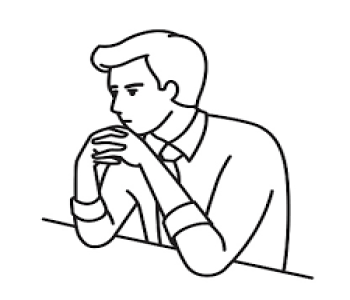- 393 Views
- 0 Comments
IBM CMOD Dev & Admin
IBM Content Manager OnDemand - CMOD Basic - I
TimMarshal
- Post By TimMarshal
- 8 months ago
1. How to install IBM CMOD on Windows
Installing IBM Content Manager OnDemand (CMOD) on a Windows server involves several key steps to ensure a successful setup. Here's a structured guide to assist you through the process:
1. Preparation
• System Requirements: Ensure your Windows server meets the necessary hardware and software prerequisites for CMOD. This includes compatible operating systems, sufficient memory, storage, and any required software components.
• User Account: Create a dedicated user account with administrative privileges to install and manage CMOD. If you're using IBM Db2 as your database manager, ensure the username complies with Db2's naming conventions.
2. Database Manager Installation
• Selection: CMOD supports various database managers, including IBM Db2, Oracle, and Microsoft SQL Server. Choose the one that aligns with your organization's standards.
• Installation: Install the selected database manager on your server. Follow the vendor-specific installation guides to ensure proper setup.
3. CMOD Software Installation
• Obtain Installation Media: Acquire the CMOD installation package from IBM's official website or through your IBM representative.
• Run Installer: Execute the installation executable (e.g., setup.exe) and follow the on-screen instructions. You'll need to specify installation directories and configure initial settings during this process.
4. Configuration
• Instance Configuration: After installation, configure a CMOD instance. This involves setting up the database connection, defining storage locations, and configuring system parameters.
• Storage Manager Setup: Configure the storage manager to handle document storage and retrieval. This may involve setting up connections to storage devices or services.
5. Verification
• Service Start: Start the CMOD services and ensure they are running without errors.
• Test Access: Use the CMOD client or administrative tools to connect to the server and perform basic operations, such as storing and retrieving documents, to verify the installation.
6. Optional Components
• Client Installation: If end-users require access to CMOD, install the CMOD client software on their workstations. Follow the client installation guide for detailed instructions.
• Additional Features: Depending on your organization's needs, you may install and configure additional features like the OnDemand Web Enablement Kit (ODWEK) for web access or integrate with other systems.
Additional Resources
For comprehensive instructions and detailed information, refer to the official IBM documentation:
• Installing Content Manager OnDemand on Windows Servers
• Content Manager OnDemand: Windows Client Installation Guide
By following these steps and consulting the provided resources, you can effectively install and configure IBM CMOD on a Windows server.
2. Upgrade CMOD from 9.5 to 10.5
Upgrading IBM Content Manager OnDemand (CMOD) from version 9.5 to 10.5 requires careful preparation and execution to ensure a seamless transition. Below is a comprehensive step-by-step guide:
________________________________________
Step 1: Plan the Upgrade
1. Review of IBM Documentation:
o Refer to the official IBM CMOD upgrade guide for detailed instructions.
o Review new features and deprecated functionalities in version 10.5.
2. Check System Requirements:
o Ensure that your server meets the hardware and software requirements for CMOD 10.5.
o Confirm compatibility of your current database and storage setup with CMOD 10.5.
3. Backup Your Environment:
o Take a complete backup of:
Metadata Database: Use your database’s backup tools to export metadata.
Configuration Files: Backup files like ars.cfg and ars.ini.
Storage Files: Copy all document storage files to a secure location.
Resource Files: Backup fonts, overlays, and other rendering resources.
4. Inform Stakeholders:
o Notify all stakeholders and schedule downtime if necessary.
________________________________________
Step 2: Test the Upgrade
1. Set Up a Test Environment:
o Clone the current CMOD 9.5 environment to a test server.
o Perform a trial upgrade to identify and resolve potential issues.
2. Validate Applications and Processes:
o Test all Applications and Application Groups in the test environment.
o Perform document ingestion and retrieval tests to ensure functionality.
________________________________________
Step 3: Upgrade CMOD
1. Prepare for Installation
• Download CMOD 10.5:
o Obtain the CMOD 10.5 installation package from IBM Fix Central.
• Stop CMOD Services:
o Stop all running CMOD services to prevent conflicts during the upgrade.
o Windows:
arsstop
o Linux/Unix:
arskill
2. Install CMOD 10.5
1. Run the Installer:
o Launch the CMOD 10.5 installer:
Windows: Run setup.exe as an administrator.
Linux/Unix: Run install.sh.
2. Choose Upgrade Option:
o During installation, select the option to upgrade an existing installation.
o Provide the installation directory of CMOD 9.5 when prompted.
3. Verify Configuration:
o Ensure all paths (e.g., for storage, database) are correct in configuration files (ars.cfg).
4. Update Database Schema:
o Use the CMOD database migration utility to upgrade the database schema:
arsdb -u
5. Complete Installation:
o Follow the prompts to complete the installation.
________________________________________
Step 4: Post-Upgrade Configuration
1. Update Configuration Files:
o Update ars.cfg and ars.ini if there are changes in paths or new parameters introduced in version 10.5.
2. Start CMOD Services:
o Restart the CMOD services:
arssockd
arsload
3. Validate Configuration:
o Verify that all Applications and Application Groups are intact and functional.
o Ensure storage paths and database connections are properly configured.
________________________________________
Step 5: Test the Upgraded Environment
1. Perform Functional Testing:
o Ingest sample documents and verify indexing and storage.
o Query and retrieve documents to ensure metadata and storage integration.
2. Monitor Logs:
o Review Library Server and Object Server logs for errors or warnings during startup or testing.
3. Validate New Features:
o Test any new features or enhancements introduced in CMOD 10.5.
________________________________________
Step 6: Go Live
1. Switch to the Upgraded Environment:
o Inform users and redirect all applications to the upgraded CMOD 10.5 environment.
2. Monitor System Performance:
o Monitor resource usage (CPU, memory, storage) and resolve any bottlenecks.
3. Provide Training:
o Train users and administrators on any changes or new features in version 10.5.
________________________________________
Step 7: Update Backup and Disaster Recovery Plans
1. Update Backup Processes:
o Ensure the upgraded environment is included in your regular backup plan.
2. Document the Upgrade:
o Maintain detailed documentation of the upgrade process for future reference.
________________________________________
Key Commands for Upgrading
• Backup Database:
arsdbexport -d /path/to/backup
• Upgrade Database Schema:
arsdb -u
• Restart Services:
arssockd
• Ingest Test Data:
arsload -g [ApplicationGroup] -a [Application] -f [test_file.afp]
________________________________________
Best Practices
1. Test Thoroughly:
o Use a staging environment to test the upgrade before applying it to production.
2. Minimize Downtime:
o Plan the upgrade during non-business hours or periods of low activity.
3. Monitor Logs:
o Continuously monitor logs to quickly identify and resolve issues.
4. Rollback Plan:
o Be prepared to restore the previous version in case of failure.
5. Leverage IBM Support:
o Contact IBM Support for assistance with complex upgrade scenarios.
________________________________________
This detailed guide ensures a smooth upgrade from CMOD 9.5 to 10.5. Let me know if you need further clarification or specific details on any step!
3. how to migrate CMOD from windows 2012 9.5 to CMOD 10.5 on Windows 2016
Migrating IBM Content Manager OnDemand (CMOD) from version 9.5 on Windows Server 2012 to version 10.5 on Windows Server 2016 involves upgrading the application and moving it to a new operating system. Below are detailed steps for the migration:
________________________________________
Step 1: Plan the Migration
1. Review the Migration Guide:
o Refer to the official IBM CMOD documentation for upgrading to version 10.5.
2. Check Compatibility:
o Ensure CMOD 10.5 is compatible with Windows Server 2016.
o Verify database and storage systems compatibility with CMOD 10.5.
3. Choose Migration Approach:
o Parallel Migration: Install CMOD 10.5 on the new server and migrate data.
o In-Place Upgrade with OS Migration: Less common; involves upgrading both CMOD and the OS on the same server.
4. Prepare Backup and Rollback Plan:
o Create full backups of:
Metadata database.
Storage files (primary and secondary storage).
Configuration files (ars.cfg, ars.ini).
Resource files (e.g., fonts, overlays).
o Plan for rollback in case of failure.
5. Inform Stakeholders:
o Notify users and stakeholders about potential downtime.
________________________________________
Step 2: Prepare the New Environment
1. Set Up Windows Server 2016:
o Install and configure Windows Server 2016.
o Ensure the system meets hardware and software requirements for CMOD 10.5.
2. Install Required Database:
o Install and configure the supported database system (e.g., IBM Db2, Oracle, or Microsoft SQL Server).
o Create a new database schema for CMOD 10.5.
3. Prepare Storage Locations:
o Configure storage paths (disk, NAS, or cloud) for primary and secondary storage.
o Set proper permissions for the CMOD service account.
________________________________________
Step 3: Install CMOD 10.5 on the New Server
1. Download CMOD 10.5 Installer:
o Obtain the installation package from IBM Fix Central.
2. Run the Installation:
o Execute the setup.exe file and follow the installation wizard.
o Choose components to install:
Library Server
Object Server
Administrative Tools
3. Post-Installation Configuration:
o Update configuration files (ars.cfg or ars.ini) with database and storage details.
________________________________________
Step 4: Migrate Data and Configuration
1. Export Metadata from CMOD 9.5:
o Export metadata (indexes and database schema) using database export tools or CMOD utilities:
arsdbexport -d [output_path]
2. Import Metadata into CMOD 10.5:
o Use the database import tools to load the metadata into the new database schema.
o Run the database upgrade utility to update the schema for CMOD 10.5 compatibility:
arsdb -u
3. Copy Storage Files:
o Transfer document storage files and resources (e.g., overlays, fonts) from the old server to the new storage paths.
4. Migrate Configuration Files:
o Copy and modify configuration files (ars.cfg, ars.ini) from the old environment to reflect the new server paths and database details.
5. Update Applications and Application Groups:
o Recreate or verify Application Groups, Applications, and their indexing rules.
________________________________________
Step 5: Validate the Migration
1. Start CMOD Services:
o Start the Library Server and Object Server services on the new environment.
2. Ingest and Retrieve Test Data:
o Ingest sample documents to verify indexing and storage.
o Retrieve documents using metadata queries to ensure proper configuration.
3. Validate Logs:
o Check Library Server and Object Server logs for errors or warnings.
________________________________________
Step 6: Switch to the New Environment
1. Update Client Configurations:
o Update CMOD client connections (e.g., ODWEK API, end-user tools) to point to the new server.
2. Perform Final Testing:
o Conduct a full end-to-end test with production-like data to validate ingestion, retrieval, and storage.
3. Go Live:
o Redirect users and applications to the new CMOD 10.5 environment.
________________________________________
Step 7: Post-Migration Tasks
1. Monitor System Performance:
o Monitor storage, database, and network performance in the new environment.
o Address any performance bottlenecks.
2. Enable New Features:
o Explore and configure new features introduced in CMOD 10.5.
3. Train Users:
o Provide training on new features or changes in the system.
4. Update Backup and Disaster Recovery Plans:
o Incorporate the new environment into your backup and DR plans.
________________________________________
Example Commands for Key Migration Steps
• Export Metadata (from old environment):
arsdbexport -d "C:\backup\metadata_export"
• Import Metadata (to new environment):
arsdbimport -d "C:\backup\metadata_export"
• Upgrade Database Schema:
arsdb -u
• Test Data Ingestion:
arsload -g [ApplicationGroup] -a [Application] -f [test_file.afp]
________________________________________
Key Considerations
1. Parallel Setup for Minimal Downtime:
o Use a parallel setup where CMOD 9.5 remains operational during the CMOD 10.5 configuration.
2. Check Compatibility:
o Ensure that APIs (e.g., ODWEK) and custom integrations are compatible with CMOD 10.5.
3. Test Thoroughly:
o Validate ingestion, queries, and retrievals before going live.
4. Maintain Rollback Plan:
o Be ready to restore the old environment in case of issues during migration.
________________________________________
Common Challenges and Solutions
• Schema Errors During Database Import:
o Ensure the database schema is consistent with CMOD 10.5 requirements.
• Storage Path Issues:
o Verify that storage paths and permissions are correctly configured.
• Metadata Retrieval Errors:
o Check that the metadata database and Application Groups are correctly linked.
________________________________________
This process ensures a smooth migration from CMOD 9.5 on Windows Server 2012 to CMOD 10.5 on Windows Server 2016. Let me know if you need further assistance or detailed examples!
4. How to start and stop IBM CMOD
Starting and stopping IBM Content Manager OnDemand (CMOD) involves managing its server components and services. The steps can vary depending on the operating system (e.g., AIX, Linux, Windows) and the CMOD configuration.
________________________________________
For AIX or Linux
Starting CMOD
1. Start the Database:
o Ensure the database (e.g., Db2) used by CMOD is running.
o Use the command:
db2start
2. Start the CMOD Server:
o Navigate to the bin directory of your CMOD installation:
cd /opt/ibm/ondemand/V10.5/bin
o Use the following command to start the server:
arsstart
3. Verify the Server is Running:
o Use the arsstatus command to confirm the server status:
arsstatus
Stopping CMOD
1. Stop the CMOD Server:
o Navigate to the bin directory of your CMOD installation:
cd /opt/ibm/ondemand/V10.5/bin
o Use the following command to stop the server:
arsstop
2. Stop the Database:
o If needed, stop the database:
db2stop
________________________________________
For Windows
Starting CMOD
1. Start the Database Service:
o Go to Services (Press Win + R, type services.msc).
o Locate the Db2 service and start it.
2. Start the CMOD Services:
o Locate and start the IBM Content Manager OnDemand services:
OnDemand Server
OnDemand Load Process
3. Verify the Server is Running:
o Use the arsstatus command in the CMOD installation directory or check the service status in the Services Manager.
Stopping CMOD
1. Stop the CMOD Services:
o In the Services window, stop the OnDemand Server and OnDemand Load Process services.
2. Stop the Database Service:
o Stop the Db2 service if required.
________________________________________
Additional Notes:
• Administrator Permissions: Ensure you have the necessary administrative privileges to start or stop services.
• Sequence Matters: Always start the database before CMOD and stop CMOD before the database to avoid issues.
• Scripts and Automation: On Linux/AIX, you can automate the process using startup/shutdown scripts executed during system boot or shutdown.
• Logs: Check logs in case of errors:
o AIX/Linux: /opt/ibm/ondemand/V10.5/logs
o Windows: Installation directory or Event Viewer.
If you encounter issues, consult the IBM CMOD documentation or logs for troubleshooting details.
5. What's new in Content Manager OnDemand 10.5
IBM Content Manager OnDemand (CMOD) version 10.5 introduces several enhancements to improve functionality, security, and user experience:
• REST Services APIs: CMOD now offers RESTful APIs, providing a simplified interface for integrating enterprise applications using HTTP-based stateless protocols.
• Expanded Object Storage Support: Support has been extended to include Microsoft Azure, alongside existing integrations with IBM Cloud Object Storage, Amazon S3, and others.
• Immutable Object Storage: Introduced support for write-once-read-many (WORM) configurations with IBM Cloud Object Storage and Hitachi Content Platform, enhancing data protection.
• HTML5 Line Data Viewer: A modern HTML5-based viewer with graphical annotation capabilities replaces the deprecated Java applet, improving accessibility and performance.
• Single Sign-On (SSO) Integration: SSO capabilities have been integrated with IBM Content Navigator, streamlining user authentication processes.
• LDAP Synchronization Tool: A new tool automates the synchronization of user and group definitions between corporate directory servers and CMOD, simplifying user management.
• External Key Management: Support for managing encryption keys via KMIP-compliant external servers, such as IBM Security Key Lifecycle Manager, has been added, enhancing security protocols.
These updates reflect IBM's commitment to enhancing CMOD's capabilities, ensuring it meets evolving enterprise content management needs.
6. IBM CMOD interview question answer
Here’s a comprehensive set of IBM Content Manager OnDemand (CMOD) interview questions and answers, organized by topics such as basic concepts, configuration, troubleshooting, and advanced scenarios.
________________________________________
Basic Questions
1. What is IBM Content Manager OnDemand (CMOD)?
Answer:
IBM CMOD is an enterprise content management solution designed for high-volume document archiving, retrieval, and storage. It is widely used for managing transactional documents like bank statements, invoices, and reports.
2. What are the main components of IBM CMOD?
Answer:
o Library Server: Manages metadata and indexing information.
o Object Server: Manages document storage and retrieval.
o Administrative Tools: Used for configuring and managing the system.
o ACIF (AFP Conversion and Indexing Facility): Converts and indexes data for ingestion.
3. What file formats are supported by CMOD?
Answer:
CMOD supports formats like AFP (Advanced Function Presentation), PDF, line data, and text.
4. What is an Application Group in CMOD? Why is it important?
Answer:
An Application Group defines the metadata structure, retention policies, and storage rules for documents. It organizes documents into logical groups for efficient indexing and retrieval.
5. What is the difference between the Library Server and the Object Server?
Answer:
o Library Server: Manages metadata, queries, and indexing.
o Object Server: Stores and retrieves the actual document content.
________________________________________
Configuration and Setup
6. How do you configure an Application in CMOD?
Answer:
o Define the associated Application Group.
o Specify indexing rules to extract metadata fields.
o Link resource files (e.g., fonts, overlays) if required for rendering.
7. What are the steps to create a new Application Group in CMOD?
Answer:
o Open the Administrator Client.
o Navigate to Application Groups and create a new group.
o Define metadata fields, database table names, retention policies, and storage pools.
8. What is ACIF, and how is it used in CMOD?
Answer:
ACIF (AFP Conversion and Indexing Facility) processes raw data files to:
o Convert them into AFP format (if needed).
o Generate index files for metadata extraction.
o Package required resources like fonts and overlays.
9. How does CMOD handle document retention?
Answer:
Retention policies are defined at the Application Group level, specifying how long documents will be stored before purging or archiving.
10. What are Storage Pools in CMOD?
Answer:
Storage Pools are logical groupings of storage locations (e.g., disk, tape, cloud) used to manage and distribute document storage efficiently.
________________________________________
Query and Retrieval
11. How are documents retrieved in CMOD?
Answer:
o Users query the Library Server using metadata fields (e.g., date, account number).
o The Library Server retrieves the metadata and forwards the request to the Object Server for the document.
12. What happens if a document cannot be retrieved?
Answer:
o Verify the document metadata exists in the Library Server.
o Check the storage path in the Object Server.
o Ensure required resource files are available for rendering.
13. Can wildcard searches be performed in CMOD?
Answer:
No, CMOD does not natively support wildcard searches. However, partial indexing or API customization can enable broader search capabilities.
14. What is ODWEK, and how is it used?
Answer:
ODWEK (OnDemand Web Enablement Kit) is an API framework that allows developers to integrate CMOD with web-based applications for querying and retrieving documents.
________________________________________
Performance and Optimization
15. What factors affect CMOD performance?
Answer:
o Database indexing and query optimization.
o Storage hardware speed and network bandwidth.
o Document compression settings.
o Configuration of storage pools and migration policies.
16. How do you optimize queries in CMOD?
Answer:
o Use indexed metadata fields in queries.
o Narrow search criteria (e.g., specific date ranges).
o Partition large datasets in the database.
17. What is document compression, and how does it benefit CMOD?
Answer:
CMOD uses compression algorithms (e.g., LZ1, LZ77) to reduce document size, optimizing storage utilization and improving retrieval performance.
18. How do you monitor system performance in CMOD?
Answer:
o Use the CMOD Administrator Client to monitor storage and query statistics.
o Analyze Library Server and Object Server logs for errors or slow queries.
________________________________________
Troubleshooting
19. What would you do if document ingestion fails?
Answer:
o Check the ingestion logs for errors (e.g., missing resources).
o Verify input files and metadata formats.
o Ensure storage paths and permissions are correctly configured.
20. What steps would you take if queries are slow?
Answer:
o Analyze the database query execution plan.
o Optimize database indexing for commonly queried fields.
o Check for resource bottlenecks (e.g., CPU, memory, or disk I/O).
21. How do you troubleshoot missing documents in CMOD?
Answer:
o Verify the document was successfully ingested by checking logs.
o Check if the document was purged due to retention policies.
o Ensure the metadata and storage paths are correct.
22. How do you handle missing fonts or overlays during document rendering?
Answer:
o Locate the missing resource files.
o Update the resource path in the configuration.
o Re-ingest documents if necessary.
________________________________________
Advanced Topics
23. How does CMOD handle high-volume document ingestion?
Answer:
o Supports multi-threaded ingestion.
o Uses tools like ACIF to preprocess and index documents efficiently.
o Distributes ingestion load across multiple servers.
24. How can CMOD integrate with cloud storage?
Answer:
CMOD integrates with cloud storage (e.g., IBM Cloud Object Storage, AWS S3) via APIs or connectors. Storage paths and credentials are configured in the Object Server.
25. How do you migrate CMOD to a new version?
Answer:
o Backup the current environment (database, storage, configuration).
o Install the new version in a parallel or test environment.
o Migrate the database schema and configuration files.
o Validate ingestion and retrieval processes in the new environment.
26. What measures ensure data security in CMOD?
Answer:
o Encryption for data at rest and in transit.
o Role-based access control for users and administrators.
o Audit trails for document access and system changes.
27. How does CMOD handle disaster recovery?
Answer:
o Regular backups of the database and storage files.
o Use of redundant storage systems or cloud-based disaster recovery solutions.
o Periodic testing of recovery procedures.
________________________________________
Scenario-Based Questions
28. Scenario: A user reports that they cannot retrieve documents for a specific account. What steps do you take?
Answer:
o Verify the user’s query criteria (e.g., correct account number and date range).
o Check if the document exists in the Library Server metadata.
o Confirm that the document was not purged due to retention policies.
o Ensure the Object Server storage path is accessible.
29. Scenario: You need to move CMOD to a new server. How do you proceed?
Answer:
o Backup the metadata database, storage files, and configuration.
o Install CMOD on the new server and restore backups.
o Update storage paths and test ingestion and retrieval processes.
30. Scenario: Storage utilization is nearing capacity. What do you do?
Answer:
o Purge expired documents based on retention policies.
o Migrate older documents to secondary or cloud storage.
o Enable compression for existing and new documents.
________________________________________
Best Practices
31. What are best practices for configuring CMOD?
Answer:
o Plan metadata fields carefully for efficient search and retrieval.
o Optimize database indexing and retention policies.
o Regularly monitor and maintain storage utilization.
32. How do you ensure compliance with retention policies in CMOD?
Answer:
o Define and enforce retention policies in Application Groups.
o Periodically audit document metadata and storage.
________________________________________
This list provides a broad range of IBM CMOD interview questions and answers to help you prepare for various scenarios. Let me know if you’d like more detailed answers or additional questions!
7. Create new applications, application group in IBM CMOD
Creating a new Application and Application Group in IBM Content Manager OnDemand (CMOD) involves configuring the metadata structure, indexing, and storage rules. Follow these steps:
________________________________________
Step 1: Understand the Relationship
1. Application Group (AG):
o Defines the metadata structure, retention policy, and storage rules for a group of documents.
o Associated with one or more Applications.
2. Application:
o Specifies how documents are indexed and processed during ingestion.
o Linked to an Application Group.
________________________________________
Step 2: Plan the Application and Application Group
1. Define Metadata Fields:
o Determine the metadata fields (e.g., ACCOUNT_NUMBER, DATE, REPORT_TYPE) required for indexing and retrieval.
2. Define Retention Policies:
o Specify how long documents should be retained before purging or archiving.
3. Determine Storage Locations:
o Identify the primary and secondary storage pools.
________________________________________
Step 3: Create the Application Group
1. Open the CMOD Administrator Client:
o Log in using administrative credentials.
2. Navigate to Application Groups:
o In the menu, go to Application Groups and click Add New Group.
3. Fill in Application Group Details:
o Name: Assign a unique name (e.g., FIN_REPORTS).
o Description: Add a description for reference (e.g., "Financial Reports Application Group").
o Database Table Name: Specify a unique table name for storing metadata (e.g., FIN_REPORTS_TABLE).
o Retention Period: Define how long documents will be retained (e.g., 5 years).
4. Define Metadata Fields:
o Add fields required for indexing and searching. Examples:
ACCOUNT_NUMBER (Data Type: String)
REPORT_DATE (Data Type: Date)
REPORT_TYPE (Data Type: String)
5. Set Storage Pools:
o Configure primary and secondary storage locations.
6. Save the Application Group:
o Review the settings and click Save.
________________________________________
Step 4: Create the Application
1. Navigate to Applications:
o In the menu, go to Applications and click Add New Application.
2. Fill in Application Details:
o Name: Assign a unique name (e.g., FIN_REPORTS_APP).
o Application Group: Link the Application to the newly created Application Group (FIN_REPORTS).
o Description: Add a description for reference (e.g., "Application for Financial Reports").
3. Define Indexing Rules:
o Specify how metadata is extracted from the document. Example:
ACCOUNT_NUMBER extracted from position 10-20 in the input data.
REPORT_DATE extracted from position 21-30 in the input data.
4. Configure Resource Files (Optional):
o Link resource files like fonts, overlays, or forms required for rendering documents.
5. Save the Application:
o Review the settings and click Save.
________________________________________
Step 5: Validate Configuration
1. Test Document Ingestion:
o Use the CMOD ingestion utility (arsload) to load a sample document.
o Verify that the document is indexed and stored as per the defined Application Group and Application.
2. Search and Retrieve:
o Use the CMOD Administrator Client or a web interface to query the ingested document.
o Confirm that the document can be retrieved using the defined metadata fields.
3. Check Logs:
o Review logs to ensure there are no errors during ingestion or retrieval.
________________________________________
Example Commands for Testing
• Ingest Document:
arsload -g FIN_REPORTS -a FIN_REPORTS_APP -f sample_document.afp
• Query Document: Use the Administrator Client to search based on metadata fields.
________________________________________
Best Practices
1. Plan Metadata Carefully:
o Ensure metadata fields align with business requirements for search and retrieval.
2. Test in a Non-Production Environment:
o Validate the Application and Application Group setup in a test environment.
3. Monitor Retention Policies:
o Ensure retention policies comply with regulatory and business requirements.
4. Document Configuration:
o Maintain detailed documentation of Application and Application Group configurations.
________________________________________
By following these steps, you can successfully create and validate new Applications and Application Groups in IBM CMOD. Let me know if you need further assistance!
8. How to start and stop IBM CMOD
Starting and stopping IBM Content Manager OnDemand (CMOD) involves managing its server components and services. The steps can vary depending on the operating system (e.g., AIX, Linux, Windows) and the CMOD configuration.
________________________________________
For AIX or Linux
Starting CMOD
1. Start the Database:
o Ensure the database (e.g., Db2) used by CMOD is running.
o Use the command:
db2start
2. Start the CMOD Server:
o Navigate to the bin directory of your CMOD installation:
cd /opt/ibm/ondemand/V10.5/bin
o Use the following command to start the server:
arsstart
3. Verify the Server is Running:
o Use the arsstatus command to confirm the server status:
arsstatus
Stopping CMOD
1. Stop the CMOD Server:
o Navigate to the bin directory of your CMOD installation:
cd /opt/ibm/ondemand/V10.5/bin
o Use the following command to stop the server:
arsstop
2. Stop the Database:
o If needed, stop the database:
db2stop
________________________________________
For Windows
Starting CMOD
1. Start the Database Service:
o Go to Services (Press Win + R, type services.msc).
o Locate the Db2 service and start it.
2. Start the CMOD Services:
o Locate and start the IBM Content Manager OnDemand services:
OnDemand Server
OnDemand Load Process
3. Verify the Server is Running:
o Use the arsstatus command in the CMOD installation directory or check the service status in the Services Manager.
Stopping CMOD
1. Stop the CMOD Services:
o In the Services window, stop the OnDemand Server and OnDemand Load Process services.
2. Stop the Database Service:
o Stop the Db2 service if required.
________________________________________
Additional Notes:
• Administrator Permissions: Ensure you have the necessary administrative privileges to start or stop services.
• Sequence Matters: Always start the database before CMOD and stop CMOD before the database to avoid issues.
• Scripts and Automation: On Linux/AIX, you can automate the process using startup/shutdown scripts executed during system boot or shutdown.
• Logs: Check logs in case of errors:
o AIX/Linux: /opt/ibm/ondemand/V10.5/logs
o Windows: Installation directory or Event Viewer.
If you encounter issues, consult the IBM CMOD documentation or logs for troubleshooting details.
9. scenario based IBM CMOD interview question and answer
Here are some scenario-based IBM Content Manager OnDemand (CMOD) interview questions and answers that test your practical knowledge and problem-solving abilities:
________________________________________
Scenario 1: Querying and Document Retrieval
Question:
A user reports that they are unable to retrieve specific documents for an account number during the last month's transactions. The Application Group is set up to index account number and transaction date. What steps would you take to troubleshoot?
Answer:
1. Verify Query Criteria:
Ensure the user is entering valid query criteria (e.g., correct account number and date range).
2. Check Document Indexing:
Verify that the documents for the account were ingested correctly and that indexing was performed for the account number and date fields.
3. Review Application Group Configuration:
Check if the Application Group is correctly set up to include ACCOUNT_NUMBER and TRANSACTION_DATE as indexed fields.
4. Test Query with Admin Account:
Run the query yourself with the same criteria to determine if the issue is user-specific or global.
5. Check Permissions:
Confirm that the user has appropriate permissions to access the Application Group and related documents.
6. Database Logs:
Review database logs to ensure there are no connectivity or query execution errors.
________________________________________
Scenario 2: Document Ingestion Failure
Question:
A batch of documents failed during the ingestion process. The ingestion logs indicate a missing resource file error. How would you resolve this issue?
Answer:
1. Identify the Missing Resource:
Determine which resource (e.g., font, overlay, or form) is missing based on the error logs.
2. Locate the Resource File:
Verify if the resource file exists in the specified location. If not, obtain it from the source application or development team.
3. Update Resource Path:
If the resource exists but is not in the correct location, update the resource path in the CMOD configuration.
4. Reprocess the Batch:
Re-ingest the documents after ensuring all required resources are in place.
5. Prevent Future Issues:
Set up a pre-ingestion validation process to ensure all required resources are available.
________________________________________
Scenario 3: Slow Query Performance
Question:
Users report that queries in CMOD are taking a long time to return results. What steps would you take to improve performance?
Answer:
1. Analyze Index Usage:
Ensure queries are using indexed fields. If not, reconfigure the Application Group to include commonly queried fields as indexes.
2. Optimize Query Criteria:
Educate users to narrow search criteria (e.g., by using specific date ranges and account numbers) to reduce the dataset size.
3. Database Tuning:
Work with the database administrator to optimize database performance (e.g., by adding database indexes or adjusting memory settings).
4. Check Storage Manager Performance:
Verify that the storage manager is functioning efficiently and not causing delays during document retrieval.
5. Log Analysis:
Review system logs to identify bottlenecks, such as slow database queries or network latency.
________________________________________
Scenario 4: Resource Object Mismatch
Question:
When viewing documents, users report incorrect fonts or missing overlays. What steps would you take to troubleshoot?
Answer:
1. Verify Resource Availability:
Confirm that all required resources (e.g., fonts, overlays) are stored in the correct location on the server.
2. Check Resource Configuration:
Ensure that the Application is correctly configured to associate the document with its required resources.
3. Resource Compatibility:
Verify that the resource files are compatible with the version of CMOD in use.
4. Reindex Documents:
If the issue persists, re-ingest or reindex the documents to re-establish resource associations.
5. Test Rendering:
Use the AFP Viewer or equivalent tools to render documents locally and confirm resource application.
________________________________________
Scenario 5: Document Retention Policy
Question:
A user requests access to a document, but it has been purged due to the retention policy. How do you address the situation?
Answer:
1. Verify Retention Policy:
Confirm the retention period defined in the Application Group settings. If it aligns with the policy, explain the expiration to the user.
2. Archive Backup:
Check if the document exists in backup storage or an offsite archive. Retrieve it if possible.
3. Policy Adjustment:
If the retention policy requires modification, discuss with stakeholders and update the Application Group settings for future documents.
4. Educate Users:
Train users on the retention policy to prevent similar issues in the future.
________________________________________
Scenario 6: ODWEK Custom Search
Question:
A developer needs to create a custom search interface using ODWEK to allow users to search documents by customer name and invoice number. What guidance would you provide?
Answer:
1. Define Search Criteria:
Ensure the Application Group includes CUSTOMER_NAME and INVOICE_NUMBER as indexed fields.
2. Use ODWEK APIs:
Guide the developer to use ODWEK methods, such as ODServerQuery and ODRetrieve, to build the search logic.
3. Error Handling:
Implement error handling for invalid inputs or cases where no results are found.
4. Testing:
Test the custom interface with sample queries to ensure accurate results and performance.
5. Integration:
Verify that the custom search tool integrates seamlessly with existing CMOD systems.
________________________________________
Scenario 7: High Storage Utilization
Question:
The storage system for CMOD is nearing capacity. How would you handle this issue?
Answer:
1. Analyze Storage Usage:
Identify which Application Groups or document types are consuming the most storage.
2. Implement Compression:
Use CMOD’s compression features to reduce the size of stored documents.
3. Purge Expired Documents:
Use retention policies to identify and purge documents that are no longer required.
4. Add Storage:
Expand the storage capacity by adding new devices or migrating to a scalable storage solution.
5. Archive Older Documents:
Move older documents to an offsite or secondary archive location.
________________________________________
Scenario 8: Multi-Language Document Retrieval
Question:
A multinational company needs to retrieve documents in multiple languages. What considerations would you address?
Answer:
1. Index Fields:
Ensure index fields support multilingual text (e.g., UTF-8 encoding).
2. Resource Objects:
Verify that all required fonts and overlays for different languages are available.
3. User Interface:
Customize the user interface to support multiple languages, including query input and results display.
4. Test Retrieval:
Test retrieval scenarios for each language to ensure proper rendering and indexing.
________________________________________
These scenario-based questions test your practical experience and problem-solving approach. Tailor your answers based on your expertise and the specifics of the CMOD implementation you are familiar with. Let me know if you'd like more scenarios!
Login To Post Your Comment