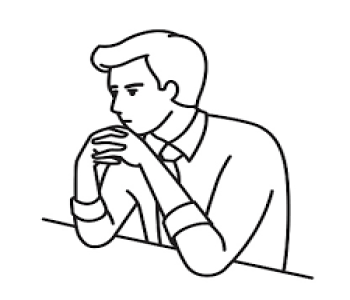- 332 Views
- 0 Comments
IBM Content Manager OnDemand - CMOD Basic - VIII
TimMarshal
- Post By TimMarshal
- 7 months ago
CMOD BASIC COMMANDS
1.
✅ Command to Create a
Folder:
arsadmin addfolder -f FolderName -g
AppGroupName -u username -p password
🧾 Parameters
Explained:
-f FolderName: The name of the folder you want to
create.
-g AppGroupName: The name of the application group
that the folder is associated with.
-u username: Your CMOD admin username.
-p password: Your CMOD password.
2.
✅ Command to Log In:
arsadmin logon -u username -p password
🧾 Parameters
Explained:
-u username: Your CMOD user ID (e.g., admin)
-p password: Your CMOD password
3.
✅
Command to Log Out:
arsadmin logout
4.
✅
Command to List All Applications:
arsadmin listapps -u admin -p yourpassword
This will return a list of all applications across all
application groups.
🔍 To List Applications
for a Specific Application Group:
arsadmin listapps -g APPLICATION_GROUP_NAME -u admin -p
yourpassword
Replace APPLICATION_GROUP_NAME with your actual group name.
5.
✅
Command to List All Applications:
arsadmin listfolders -u admin -p your_password
Explanation:
arsadmin – The CMOD administrative command-line utility.
listfolders – Lists all the defined folders.
-u – Specifies the CMOD admin user.
-p – Password for that user.
6.
✅
Common ways to check CMOD users:
- Windows
environment users/groups
- CMOD
permissions often are mapped to Windows groups or users.
- You
can check users/groups in Windows by running:
net user
net localgroup
- Then
check which groups have CMOD permissions.
- LDAP
/ Active Directory users
- If
your CMOD environment is integrated with LDAP/AD, user management is done
there.
- CMOD
User IDs in the database
- Sometimes
user IDs for CMOD are stored in the CMOD system catalog database (e.g.,
in tables related to security or audit). You would query that database if
you have access.
- CMOD
Administration Tools
- Use
the CMOD administration utilities like CM Configuration Manager or
CM Admin if available, which may show configured users or groups.
What exact environment are you using?
- Windows
or UNIX/Linux?
- Are
users managed locally or via LDAP?
- Do
you want to see users who have access rights, or users defined in the OS
or LDAP?
- Do
you want a command-line approach or GUI?
If you clarify, I can provide a more precise way to list
CMOD users.
Example: Check CMOD groups on Windows
If you want to see Windows groups and users with access
rights to CMOD, you can list local groups:
net localgroup "CMODUsers"
(Replace "CMODUsers" with the actual group name
you assigned to CMOD users.)
7.
❌
arsdoc -d — Delete a Document
✅ Basic Syntax:
arsdoc -u <userid> -p <password> -h
<hostname> -g <appgroup> -d -i <docid>
🔧 Key Options:
- -u
<userid> – CMOD user ID
- -p
<password> – CMOD password
- -h
<hostname> – CMOD server host
- -g
<appgroup> – Application group the document is stored in
- -d –
Delete operation
- -i
<docid> – Document ID (from previous search or retrieval)
📌 Example:
arsdoc -u odadmin -p mypassword -h ondemandserver -g
PayrollReports -d -i 123456789
This will delete the document with ID 123456789 from the PayrollReports
application group.
8.
📥
arsload – Load Documents into CMOD
✅ Basic Syntax:
arsload -u <userid> -p <password> -h
<hostname> -g <appgroup> -a <application> -f
<inputfile>
🔧 Key Options:
- -u
<userid> – CMOD user ID
- -p
<password> – CMOD password
- -h
<hostname> – CMOD server host
- -g
<appgroup> – Application group name
- -a
<application> – Application name
- -f
<inputfile> – Path to the file to be loaded (e.g., report or
document)
- -v –
Verbose output (optional, for debugging)
📌 Example:
arsload -u odadmin -p mypassword -h ondemandserver -g
PayrollReports -a PayStubApp -f paystub_report.txt
This command will:
- Connect
to the CMOD server
- Load
the paystub_report.txt file
- Use
the specified application and application group
- Index
and store the document in CMOD
🧾 Notes:
- The
application and application group must already exist in CMOD and be
properly configured with load routines and index fields.
- Ensure
that the input file (.txt, .afp, etc.) is formatted according to the
application’s indexing rules.
- Use arsadmin
or CMOD GUI tools to define application/application group beforehand if
needed.
9.
👤
arsadmin – List Users
✅ Command Syntax:
arsadmin -u <admin_user> -p <admin_password> -h
<hostname> -o list -t user
📌 Example:
arsadmin -u odadmin -p mypassword -h ondemandserver -o list
-t user
This will list all defined CMOD users and their associated
information (user ID, permissions, etc.).
🧾 Notes:
- This
lists CMOD-defined users (from the internal CMOD security model).
- If
your CMOD is integrated with external authentication (like LDAP or
RACF), those users may not be listed directly — CMOD may rely on external
groups and mappings.
- You
must have admin privileges to run this command.
10. List Roles
✅ Command Syntax:
arsadmin -u <admin_user> -p <admin_password> -h
<hostname> -o list -t role
📌 Example:
arsadmin -u odadmin -p mypassword -h ondemandserver -o list
-t role
This will return a list of all defined roles in CMOD,
which are used to assign permissions to users or groups.
📋 Output Includes:
- Role
names
- Descriptions
(if defined)
- Associated
access permissions (depending on CMOD version and output formatting)
🔒 Notes:
- Roles
are part of CMOD's security model, used to control access to
application groups, folders, functions, etc.
- You
must be logged in as a user with admin rights to view roles.
11. 📂 List Cabinets
arsadmin -u <admin_user> -p <password> -h
<hostname> -o list -t cabinet
12. 📁 List Folders
arsadmin -u <admin_user> -p <password> -h
<hostname> -o list -t folder
Note: Folders are typically associated with cabinets and are
part of the client interface for organizing documents.
13. 🖨️ List Printers
arsadmin -u <admin_user> -p <password> -h
<hostname> -o list -t printer
14. 🧾 List Applications
arsadmin -u <admin_user> -p <password> -h
<hostname> -o list -t application
15. 📑 List Application Groups
arsadmin -u <admin_user> -p <password> -h
<hostname> -o list -t appgroup
16. 🗃️ List Storage Sets
arsadmin -u <admin_user> -p <password> -h
<hostname> -o list -t storageset
17. 💽 List Resource Groups
arsadmin -u <admin_user> -p <password> -h
<hostname> -o list -t resgrp
18. 🔐 Example Command:
arsadmin -u odadmin -p mypassword -h ondemandserver -o list
-t cabinet
Replace cabinet with any of the object types above (folder, printer,
etc.) to list other components.
19. 📌 1. Create a Group
arsadmin -u <admin_user> -p <password> -h
<hostname> -o add -t group -n <group_name>
Example:
arsadmin -u odadmin -p mypassword -h ondemandserver -o add
-t group -n finance_team
This creates a CMOD group named finance_team.
👤 2. Add a User to a
Group
arsadmin -u <admin_user> -p <password> -h
<hostname> -o modify -t user -n <username> -g <group_name>
Example:
arsadmin -u odadmin -p mypassword -h ondemandserver -o
modify -t user -n jdoe -g finance_team
Note: This replaces the user’s group memberships, so
if you want to add without removing others, first list current groups
for that user.
❌ 3. Delete a Group
arsadmin -u <admin_user> -p <password> -h
<hostname> -o delete -t group -n <group_name>
Example:
arsadmin -u odadmin -p mypassword -h ondemandserver -o
delete -t group -n finance_team
⚠️ You must remove users or
reassign them before deleting the group if the system enforces group integrity.
List Groups:
arsadmin -u <admin_user> -p <password> -h
<hostname> -o list -t group
Show User Details (including group):
arsadmin -u <admin_user> -p <password> -h
<hostname> -o list -t user -n jdoe
🔁 1. Update Group
Membership (Add/Change User's Group)
To assign or change a user’s group, use:
arsadmin -u <admin_user> -p <password> -h
<hostname> -o modify -t user -n <username> -g <groupname>
Example:
arsadmin -u odadmin -p mypassword -h ondemandserver -o
modify -t user -n jsmith -g audit_team
⚠️ This replaces the
user’s group. To retain existing groups, you must first get the current list
and include them all.
🔐 2. Update Role
Assignments to a Group
To assign a role to a group:
arsadmin -u <admin_user> -p <password> -h
<hostname> -o grant -t group -n <groupname> -r <rolename>
Example:
arsadmin -u odadmin -p mypassword -h ondemandserver -o grant
-t group -n finance_team -r view_reports
To revoke a role from a group:
arsadmin -u odadmin -p mypassword -h ondemandserver -o
revoke -t group -n finance_team -r view_reports
20. 📁 1. Folder
✅ Create Folder:
arsadmin -u <admin_user> -p <password> -h
<hostname> -o add -t folder -n <folder_name> -c
<cabinet_name>
📝 Update Folder (e.g.,
rename or change cabinet):
arsadmin -u <admin_user> -p <password> -h
<hostname> -o modify -t folder -n <old_folder_name> -N
<new_folder_name> -c <new_cabinet>
❌ Delete Folder:
arsadmin -u <admin_user> -p <password> -h
<hostname> -o delete -t folder -n <folder_name>
Note: You can't delete a folder that's still assigned to
users or in use.
🗄️ 2. Cabinet
✅ Create Cabinet:
arsadmin -u <admin_user> -p <password> -h
<hostname> -o add -t cabinet -n <cabinet_name>
📝 Update Cabinet
(rename):
arsadmin -u <admin_user> -p <password> -h
<hostname> -o modify -t cabinet -n <old_cabinet_name> -N
<new_cabinet_name>
❌ Delete Cabinet:
arsadmin -u <admin_user> -p <password> -h
<hostname> -o delete -t cabinet -n <cabinet_name>
⚠️ You cannot delete a cabinet
that has folders assigned or documents stored.
📦 3. Application
✅ Create Application:
arsadmin -u <admin_user> -p <password> -h
<hostname> -o add -t application -n <app_name> -g
<appgroup_name>
Other flags may be required (indexing, format, etc.).
📝 Update Application:
arsadmin -u <admin_user> -p <password> -h
<hostname> -o modify -t application -n <app_name> [other options]
❌ Delete Application:
arsadmin -u <admin_user> -p <password> -h <hostname>
-o delete -t application -n <app_name>
📚 4. Application Group
✅ Create Application Group:
arsadmin -u <admin_user> -p <password> -h
<hostname> -o add -t appgroup -n <appgroup_name> -T
<document_type>
Use -T report, -T afp, etc., based on the type of data.
📝 Update Application
Group:
arsadmin -u <admin_user> -p <password> -h
<hostname> -o modify -t appgroup -n <appgroup_name> [options]
❌ Delete Application Group:
arsadmin -u <admin_user> -p <password> -h
<hostname> -o delete -t appgroup -n <appgroup_name>
⚠️ Cannot delete an app group if
it still contains documents or applications.
🔍 List All of These
arsadmin -u <admin_user> -p <password> -h
<hostname> -o list -t folder
arsadmin -o list -t cabinet
arsadmin -o list -t application
arsadmin -o list -t appgroup
21. 👤 USERS
✅ Create User
arsadmin -u <admin_user> -p <password> -h
<hostname> -o add -t user -n <username> -g <group>
Optional flags:
- -r
<role> (assign role)
- -d
"<description>" (user description)
📝 Update User (e.g.
change group or role)
arsadmin -u <admin_user> -p <password> -h
<hostname> -o modify -t user -n <username> -g <new_group>
Or change password:
arsadmin -o passwd -t user -n <username> -p
<new_password>
❌ Delete User
arsadmin -u <admin_user> -p <password> -h
<hostname> -o delete -t user -n <username>
🧑🤝🧑
GROUPS
✅ Create Group
arsadmin -u <admin_user> -p <password> -h
<hostname> -o add -t group -n <groupname>
📝 Update Group (usually
by changing assigned users/roles)
- Add
role:
arsadmin -o grant -t group -n <groupname> -r
<role>
- Revoke
role:
arsadmin -o revoke -t group -n <groupname> -r
<role>
❌ Delete Group
arsadmin -o delete -t group -n <groupname>
🛡️ ROLES
✅ Create Role
arsadmin -u <admin_user> -p <password> -h
<hostname> -o add -t role -n <rolename>
📝 Update Role (e.g.,
permissions)
Roles are modified mainly through assignments to
users/groups.
- Assign
to user:
arsadmin -o grant -t user -n <username> -r
<rolename>
- Revoke
from user:
arsadmin -o revoke -t user -n <username> -r
<rolename>
❌ Delete Role
arsadmin -o delete -t role -n <rolename>
🔄 Change User’s Role
You usually revoke the old and grant the new:
arsadmin -o revoke -t user -n <username> -r
<old_role>
arsadmin -o grant -t user -n <username> -r
<new_role>