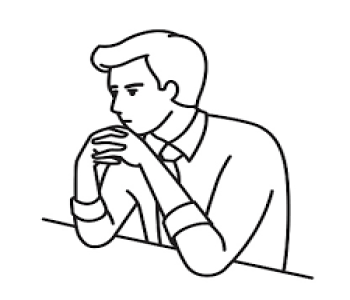- 381 Views
- 0 Comments
IBM Content Manager OnDemand - CMOD Basic - IX
TimMarshal
- Post By TimMarshal
- 7 months ago
- Use -v or -d flags for verbose or debug mode on most ars* commands.
- Check logs:
- arsagent.log
- arsload.log
- /opt/ibm/ondemand/V10/ars*.log (varies by version)
- -i <index_file>: Metadata (indexing) info
- -f <input_data_file>: The data (e.g., PDF, AFP, etc.)
- -v: Verbose
- -l <logfile>: Optional log file for errors
- The load file (loadfile.txt) defines index fields and document metadata.
- The document itself can be binary, like a PDF.
- Retrieve (export) the document(s) from one group.
- Re-ingest into the new group.
- Optionally delete from the original group.
- CMOD writes load errors to the ARSLOAD log.
- Failed documents may appear in load summary or error queue.
- Manually delete cached files (if local):
- For web clients, restart the web application or clear browser cache.
- For CMOD Daemon-based caching, restart the daemon.
- The document server logs (e.g., arsdoc, arsws, arswww).
- Or verify retrieval status via client or API.
- The arsload summary log.
- Look for entries like *** LOAD COMPLETE ***.
- Failed documents are logged separately.
- On Windows, open the CMOD License Utility.
- On Unix, check for a license file or log (e.g., /opt/ibm/ondemand/license or /var/log/arslicense.log).
- Always backup ars.ini, configs, and databases before deletion, import, or parameter changes.
- Use CMOD's official documentation for your version (e.g., v9.5 or v10.1).
- Use the IBM CMOD Client / API for safer, programmable operations if working with production data.
- REST Services API: CMOD 10.5 introduces native RESTful APIs, providing a simplified, stateless interface for integrating enterprise applications over HTTP/HTTPS. This complements existing Java APIs, facilitating easier integration and potentially reducing system resource usage.
- ODWEK Java API Logging: Enhanced diagnostic logging capabilities have been added to the ODWEK Java APIs, utilizing Log4j 2 and Gson libraries. This aids in troubleshooting and monitoring application behavior.
- Expanded Object Storage Support: CMOD 10.5 extends support to include Microsoft Azure, alongside existing integrations with IBM Cloud Object Storage, Amazon S3, Apache HDFS, Hitachi Content Platform, and OpenStack Swift. This provides greater flexibility in choosing storage solutions.
- Immutable Object Storage: Support for write-once-read-many (WORM) configurations has been added for IBM Cloud Object Storage and Hitachi Content Platform, helping to preserve content integrity by preventing deletion or modification until the end of a specified retention period
- KMIP-Compliant Key Management: CMOD 10.5 supports the management of content encryption keys through external servers compliant with the Key Management Interoperability Protocol (KMIP), such as IBM Security Key Lifecycle Manager, enhancing security and centralized key management.
- HTML5 Line Data Viewer: A modern HTML5-based line data viewer with graphical annotation capabilities replaces the deprecated Java applet-based viewer, improving compatibility with current web technologies and enhancing user experience.
- Single Sign-On (SSO) Support: Integration with IBM Content Navigator now includes SSO capabilities, streamlining user authentication processes.
- 64-Bit ARSACIF Support: The AFP Indexing Facility (ARSACIF) now runs as a 64-bit application, improving performance and compatibility with modern operating systems
- LDAP Synchronization Tool: A new tool automates the synchronization of user and group definitions from corporate directory servers, simplifying user management.
- Content Security Policy (CSP) Support: Enhancements to the HTML5 viewer include CSP support, adding an extra layer of security against cross-site scripting (XSS) and data injection attacks.
- FIPS Mode Disabling Option: Administrators can now disable Federal Information Processing Standard (FIPS) mode, allowing CMOD to access certificates stored in the Integrated Cryptographic Service Facility (ICSF) Public Key Data Set (PKDS).
- ARSXML Schema Handling Changes: The ARSXML utility no longer requires the -s parameter for specifying schema locations during export operations, simplifying configuration.
- Windows Configurator Enhancements: Improvements include support for Microsoft Azure access methods, the ability to upgrade from any pre-10.1 instance to 10.5, and coexistence of different version instances and configurators.
- Removal of the -s parameter in ARSXML EXPORT
- Deprecation of the Java line data viewer applet and AFP viewer browser plug-in, with plans for removal in future versions
- Deprecation of ad hoc CD-ROM mastering and Production Data Distribution (PDD) CD-ROM mastering.
- Deprecation of Report Management Cycle (RMC) functionality on IBM i servers.
- What's New in Content Manager OnDemand
- CMOD 10.5 Publication Library
IBM does not support skipping major releases for CMOD due to:
Changes in schema
Changes in ARSDOC format
Differences in API libraries
Updated ODWEK versions
Backup everything:
Resource manager files
OnDemand database
Server configuration (ARS.CFG, etc.)
Read the IBM CMOD 10.5 Upgrade Documentation:
Every platform
Create User
arsadmin -u <admin_user> -p <password> -h <hostname> -o add -t user -n <username> -g <group>
Application Group
✅ Create Application Group:
arsadmin -u <admin_user> -p <password> -h <hostname> -o add -t appgroup -n <appgroup_name> -T <document_type>
Use -T report, -T afp, etc., based on the type of data.
Create Application
✅ Create Application:
arsadmin -u <admin_user> -p <password> -h <hostname> -o add -t application -n <app_name> -g <appgroup_name>
1. 📥 arsload – Load Documents into CMOD
✅ Basic Syntax:
arsload -u <userid> -p <password> -h <hostname> -g <appgroup> -a <application> -f <inputfile>
CREATE FOLDER
1. ✅Command to Create a Folder:
arsadmin addfolder -f FolderName -g AppGroupName -u username -p password
HOW TO CREATE STORAGE SET
🔹 3. (Older) Using arsadmin Command Line (deprecated)
If you have the full arsadmin tool:
arsadmin addstgs -u admin -p password -s MYSTORAGESET
-v "C:\CMODStorage" -c yes
1. 📥 Basic arsload Command Syntax
arsload -u <user> -p <password> -g <app_group> -a <app_name> -f <input_file>
🔧 Parameters Explained
Option | Description |
-u | Admin or user with load permissions |
-p | Password for the user |
-g | Application Group name |
-a | Application name |
-f | Data file to load (Line, PDF, etc.) |
📄 Example: Load a PDF file
arsload -u admin -p password -g INVOICE_GROUP -a INVOICES_PDF -f invoice123.pdf
This loads invoice123.pdf into the INVOICES_PDF application under INVOICE_GROUP.
📦 Additional Useful Options
Option | Purpose |
-v | Verbose output |
-d <directory> | Load all files from a directory |
-z <zipfile> | Load from a ZIP file |
-m <metadata_file> | Use metadata file for index values |
-e <error_log> | Redirect load errors to a log file |
-c <load_id> | Assign a custom load ID |
📂 Example: Load from ZIP with metadata
arsload -u admin -p password -g INVOICE_GROUP -a INVOICES_PDF \
-z invoices.zip -m metadata.txt -e load_errors.log -v
🐞 Enable Tracing & Debugging
✅ Enable Server-Side Tracing (temporary)
Edit or set logging in the configuration files (e.g., ars.ini or server logs) or use environment variables.
For runtime tracing:
export ARS_TRACE=1
export ARS_TRACE_FILE=/tmp/ars_trace.log
Then run your command, e.g.:
arsload -u ... (with trace enabled)
✅ Persistent Trace (for services)
In ars.cfg or ars.ini, add:
ini
ARS_TRACE=1
ARS_TRACE_FILE=/var/log/cmod_trace.log
Then restart the CMOD services.
🔧 Debugging Tips
1. 📥 LOAD DOCUMENTS INTO CMOD
✅ Basic Load (no input file, no log file):
arsload -u <user> -p <password> -v -a <application> -g <app_group> -f <input_data_file>
✅ Load with Input File (indexing metadata):
arsload -u <user> -p <password> -v -a <application> -g <app_group> -i <index_file> -f <input_data_file>
✅ Load and Create Log File:
arsload -u <user> -p <password> -a <application> -g <app_group> -i <index_file> -f <data_file> -l /tmp/load.log
🔍 LIST DOCUMENTS FROM A LOAD
If you saved the load log, extract doc IDs from it. Otherwise, use arsdoc or query with date/index values:
arsdoc list -u <user> -p <password> -g <app_group> -q "<index_field>=<value>" -v
Example:
arsdoc list -u odadmin -p secret -g bills -q "BILL_ID=12345" -v
❌ DELETE DOCUMENTS
✅ Delete a Document by Index Field:
arsdel -u <user> -p <password> -g <app_group> -q "<index_field>=<value>"
Example:
arsdel -u odadmin -p secret -g bills -q "BILL_ID=12345"
Optional: -v for verbose, -n for dry run
✅ Delete Using arsdel with Log File (from load):
arsdel -u <user> -p <password> -g <app_group> -f <load_log_file>
✅ Delete Documents Older Than 90 Days:
arsdel -u <user> -p <password> -g <app_group> -q "DATE_FIELD<'2025-02-27'"
Adjust DATE_FIELD to your indexing date field and format appropriately.
📤 RETRIEVE DOCUMENTS TO FILE
arsdoc get -u <user> -p <password> -g <app_group> -q "<index_field>=<value>" -o /path/to/output/file
Example:
arsdoc get -u odadmin -p secret -g bills -q "BILL_ID=12345" -o ./bill12345.pdf
🔧 MAINTENANCE
✅ Run Maintenance Manually:
arsmaint -u <user> -p <password> -h <hostname> -o run
✅ Automaintenance Command:
arsmaint -u <user> -p <password> -h <hostname> -o run -s autodel
You can also schedule it via cron:
0 3 * * * /opt/ibm/cmrod/bin/arsmaint -u odadmin -p secret -o run
🔍 DISPLAY CURRENT CMOD VERSION
arsdoc -v
or
arsload -v
Output shows version info like:
IBM Content Manager OnDemand Version 10.5.0.0 Build 12345
📌 Summary of Key Commands
Action | Command |
Load document | arsload -a -g -f |
Load with index | arsload -i index.txt -f data.afp |
List docs | arsdoc list -q |
Get doc | arsdoc get -q |
Delete doc | arsdel -q or -f load.log |
Auto delete 90+ days | arsdel -q "DATE<'YYYY-MM-DD'" |
Run maintenance | arsmaint -o run |
Show version | arsdoc -v or arsload -v |
2. ✅ CMOD CLI / API Tasks (with brief command/approach)
1. Load a PDF Document
Use arsload or cmImport:
arsload -v -f loadfile.txt -u username -p password
2. Load a Binary PDF Document
Handled the same way as above. Make sure the application definition in CMOD supports binary format (e.g., MIME type like application/pdf).
3. Move Documents Between Application Groups
CMOD does not support moving documents between application groups directly. Instead:
4. Load from a Zipped File
Unzip first (outside CMOD), then load the extracted PDFs using arsload or cmImport.
unzip documents.zip -d /tmp/docs
arsload -f loadfile.txt
5. Send Document for Print
Use API-based document retrieval + external printing:
cmclient -u user -p pass -application APP -search "ID=12345" -retrieve -output doc.pdf
lpr doc.pdf # Unix print command
Or integrate with custom printing logic via the Java/.NET API.
6. Redirect Error to Log File
Standard shell redirection:
arsload -f loadfile.txt > output.log 2> error.log
7. Retrieve Failed Loads
Check logs created by arsload or cmImport. Also:
8. Delete Documents from a List
Use arsadmin delete or API:
arsadmin delete -f delete_list.txt -a APPLICATION -u user -p pass
Where delete_list.txt contains document identifiers.
9. Delete Document by ID
Use command or API (depending on access):
arsadmin delete -a APPLICATION -k "index_field=value" -u user -p pass
This depends on the index field used for identification.
10. Show Status of CMOD
CMOD doesn't have a single status CLI, but you can:
arsdoc -Q # Query document server status (some environments)
Or check logs, services, or use custom health-checks.
11. Download a Specific Document
cmclient -u user -p pass -application APP -search "field=value" -retrieve -output file.pdf
12. Query CMOD DB2 Table
Run SQL using db2 CLI:
db2 connect to ARSDB user db2user using password
db2 "SELECT * FROM APPLICATION_TABLE WHERE FIELD='VALUE'"
13. Reorganize and Prune Index Table
Standard DB2 table maintenance:
db2 REORG TABLE schema.index_table
db2 RUNSTATS ON TABLE schema.index_table
db2 DELETE FROM schema.index_table WHERE date < 'YYYY-MM-DD'
14. Delete Older Indexes
Manual DB2 SQL:
db2 "DELETE FROM index_table WHERE load_date < '2024-01-01'"
3. ✅ System, Service, and Cache Operations
1. Clear Document Cache
CMOD doesn't have a universal CLI to "clear cache," but you can:
rm -rf /opt/ibm/ondemand/cache/*
2. Check Cached Document Status
No direct command — you'd check:
3. Start / Stop svmd (socket daemon)
Assuming svmd is the socket or view daemon used in some setups:
# Start
systemctl start svmd
# Stop
systemctl stop svmd
Or if manually invoked:
/path/to/svmd &
kill $(pidof svmd)
4. Set Trace Level to 5
Set in the configuration file (ars.ini) or via environment:
export ARS_TRACELEVEL=5
Or edit ars.ini:
[Logging]
TraceLevel=5
Then restart the relevant service.
5. Verify Load Completion
After a load via arsload, check:
You can also query the application index table to confirm records were created.
6. Display CMOD Version
arsdoc -v
# or
arsload -v
# or
arsadmin -v
They return version and build info.
7. Show Current License
No direct CLI command shows license terms, but:
8. Export Current Config
Use arscfg to export CMOD config:
arscfg export -f config.xml
9. Import Config XML
arscfg import -f config.xml
Note: Ensure the CMOD server is stopped before applying major config changes.
10. Read ars.ini Config
On Windows:
notepad C:\Program Files\IBM\OnDemand\ars.ini
On Linux:
cat /opt/ibm/ondemand/ars.ini
11. Set Parameter in ars.ini
Edit ars.ini manually. For example:
[Server]
MaxThreads=10
Restart the CMOD server afterward.
12. Clean Log Files
Use shell tools:
rm -f /opt/ibm/ondemand/logs/*.log
Or use logrotate if set up.
13. Remove Temp Files
CMOD stores temp files in paths like /tmp, /var/tmp, or under ondemand/tmp.
rm -rf /tmp/ars* /opt/ibm/ondemand/tmp/*
Be careful not to delete active session files.
🔐 Recommendations
4. NEW FEATURES IN IBM CMOD 10.5
🔗 API & Integration Enhancements
☁️ Storage & Data Management
🖥️ Usability & Interface Improvements
🔐 Security & Compliance
🛠️ Administrative Enhancements
🧰 Deprecated Features
CMOD 10.5 deprecates or removes several features:
For a comprehensive overview of all new features and enhancements in CMOD 10.5, refer to IBM's official documentation:
✅ CAN WE UPGRADE FROM 9.5 TO 10.5??
IBM CMOD Upgrade Path (as per IBM-supported path):
No, you cannot directly upgrade IBM Content Manager OnDemand (CMOD) from 9.5 to 10.5.
✅ IBM CMOD Upgrade Path (as per IBM-supported path):
For most platforms (Windows, AIX, Linux, etc.), the supported upgrade path follows a sequential pattern, especially across major versions.
🧭 Official Path from CMOD 9.5:
To upgrade from CMOD 9.5 → 10.5, you must first go through an intermediate upgrade, typically:
9.5 → 10.1 → 10.5