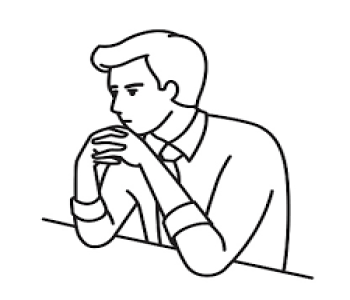- 108 Views
- 0 Comments
IBM CMOD Dev & Admin
IBM Content Manager OnDemand - CMOD Basic - III
TimMarshal
- Post By TimMarshal
- 2 months ago
16. How to patch IBM CMOD?
Patching IBM Content Manager OnDemand (CMOD) ensures that your system stays updated with the latest bug fixes, performance improvements, and security enhancements. Here’s a step-by-step guide on how to patch IBM CMOD:
________________________________________
1. Preparation
1. Check the Current Version:
o Use the CMOD Administrator Client or run the command arsadmin -v to verify the installed version of CMOD.
2. Download the Patch:
o Obtain the latest patch files from IBM Fix Central (IBM Fix Central).
o Confirm the patch is compatible with your current CMOD version and operating system.
3. Backup the Environment:
o Backup the following components to ensure you can roll back in case of an issue:
Metadata Database: Use database tools to back up the Library Server database.
Storage Files: Ensure Object Server files are backed up.
Configuration Files: Backup files like ars.cfg, ars.ini, or other custom scripts.
4. Review Patch Notes:
o Read the release notes for the patch to understand:
What issues the patch addresses.
Any special requirements or pre-patch configurations.
________________________________________
2. Pre-Patching Steps
1. Notify Stakeholders:
o Inform users and stakeholders about the planned downtime if required.
2. Stop CMOD Services:
o Stop all CMOD services (Library Server, Object Server, and other components) to prevent changes during the patching process.
Linux/Unix: Use arskill or systemctl stop commands.
Windows: Stop the services via the Services Control Panel or arsstop.
3. Verify System Requirements:
o Ensure the system meets any additional requirements mentioned in the patch release notes (e.g., disk space, library dependencies).
________________________________________
3. Apply the Patch
1. Extract Patch Files:
o Extract the downloaded patch package into a temporary directory.
2. Run the Patch Installer:
o Execute the patch installation script or binary:
Linux/Unix:
./installPatch.sh
Windows: Run the patch installer executable (e.g., setup.exe) as an administrator.
3. Follow Installation Prompts:
o The installer will guide you through the patching process:
Confirm the installation directory (ensure it matches your current CMOD installation path).
Review and accept any prompts for replacing files.
4. Update Configuration Files (if required):
o If the patch modifies or adds new configuration parameters, update your ars.cfg, ars.ini, or other relevant files based on the instructions in the patch notes.
________________________________________
4. Post-Patching Steps
1. Restart CMOD Services:
o Restart all CMOD services:
Linux/Unix:
arssockd
arsload
Windows: Start the services via the Services Control Panel.
2. Verify the Patch:
o Check the version to confirm the patch was applied:
arsadmin -v
o Review logs to ensure no errors occurred during startup.
3. Run Tests:
o Perform functional tests, such as:
Ingesting new documents.
Retrieving existing documents.
Running queries to confirm the Library Server and Object Server are functioning correctly.
4. Monitor System Performance:
o Monitor system performance for any anomalies in storage, retrieval, or processing.
________________________________________
5. Rollback Plan (if needed)
If issues occur during or after the patch:
1. Restore Backups:
o Restore the metadata database and configuration files from the pre-patch backup.
o Replace the patched binaries with the original files.
2. Revert Services:
o Restart services using the previous version of CMOD.
3. Contact IBM Support:
o If the issue persists, provide IBM Support with logs and error details.
________________________________________
6. Automating Patch Deployment
For larger environments, consider automating the patching process using:
• Shell Scripts (Linux/Unix): Automate pre-patch, installation, and post-patch steps.
• Batch Scripts (Windows): Automate patch application for distributed setups.
• Configuration Management Tools: Use tools like Ansible, Chef, or Puppet for multi-server environments.
________________________________________
Best Practices for Patching IBM CMOD
1. Test in Non-Production:
o Apply the patch to a test environment first to validate its behavior and compatibility with your configuration.
2. Regular Patching:
o Stay updated with IBM Fix Central and schedule periodic patch reviews to keep your system secure and optimized.
3. Document Changes:
o Maintain detailed documentation of the patching process, including pre-patch and post-patch states, for audit and troubleshooting purposes.
4. Monitor Logs:
o Continuously monitor Library Server and Object Server logs for unexpected errors or warnings after patching.
________________________________________
By following these steps, you can ensure a smooth and efficient patching process for your IBM CMOD environment. Let me know if you need specific details about any step!
17. How to add new Object Server to existing IBM CMOD environment
Adding a new Object Server to an existing IBM Content Manager OnDemand (CMOD) environment involves careful planning and configuration to ensure seamless integration with the existing Library Server and storage infrastructure. Below are the steps:
________________________________________
1. Planning and Preparation
1. Determine the Purpose of the New Object Server:
o Load balancing: Distribute document storage and retrieval load.
o Scalability: Accommodate increasing storage needs.
o Redundancy: Improve fault tolerance and disaster recovery.
2. Ensure Hardware and Software Compatibility:
o Verify that the new server meets CMOD hardware and software requirements.
o Install a supported operating system (Windows, Linux, or AIX).
3. Prepare Storage:
o Identify storage locations (disk, tape, or cloud).
o Ensure the new Object Server has access to storage with appropriate read/write permissions.
________________________________________
2. Install and Configure the New Object Server
1. Install CMOD Object Server Software:
o Install the Object Server binaries on the new machine.
o Configure system paths and directories during installation.
2. Update ars.cfg Configuration File:
o Set the storage paths for the new Object Server:
ARS_STORAGE_PATH=/new/storage/path
o Define any additional Object Server-specific settings.
3. Configure Compression and Storage Policies (Optional):
o Enable document compression for storage optimization.
o Define migration policies for secondary storage.
4. Test Storage Connectivity:
o Write and read test files to verify the new Object Server can access storage locations.
________________________________________
3. Register the New Object Server with the Library Server
1. Access the CMOD Administrator Client:
o Log in with administrative privileges.
2. Add the New Object Server:
o Navigate to Object Servers in the configuration menu.
o Click Add New Object Server and provide:
Name of the new Object Server.
Hostname or IP address.
Connection details (e.g., port number).
3. Link the Object Server to a Storage Pool:
o Assign the new Object Server to an existing or new storage pool.
o Configure the storage pool to include the new server's storage locations.
4. Configure Communication:
o Ensure the new Object Server can communicate with the Library Server using the configured protocols (e.g., TCP/IP).
o Update firewall rules to allow communication between servers.
________________________________________
4. Configure Load Balancing (Optional)
1. Update Load Balancing Policies:
o Distribute ingestion and retrieval requests across multiple Object Servers.
o Use round-robin, least connections, or custom load-balancing strategies.
2. Test Load Balancing:
o Simulate ingestion and retrieval requests to verify that the new Object Server handles traffic as expected.
________________________________________
5. Test the Integration
1. Ingest Test Documents:
o Use the CMOD ingestion utility to load test documents.
o Verify that documents are stored on the new Object Server.
2. Retrieve Test Documents:
o Perform queries from the Library Server and confirm that documents are retrieved from the new Object Server.
3. Validate Logs:
o Check the Object Server logs for errors or warnings during ingestion and retrieval.
________________________________________
6. Update Configuration in Production
1. Update ars.cfg on the Library Server:
o Add the new Object Server details to the Library Server configuration file.
o Restart the Library Server to apply changes.
2. Notify Users of the New Server:
o Update documentation and inform users about changes in the environment.
________________________________________
7. Monitor and Maintain
1. Monitor Storage Usage:
o Use the CMOD Administrator Client or system tools to monitor the new Object Server's storage utilization.
2. Perform Regular Backups:
o Include the new Object Server in the backup routine for storage files and configuration.
3. Audit Logs:
o Periodically review Object Server logs for performance and errors.
________________________________________
Example: Adding a New Object Server
1. Scenario:
o You want to add an Object Server named ObjServer02 with storage at /data/objserver02 to an existing CMOD environment.
2. Steps:
o Install CMOD Object Server software on the new machine.
o Configure /data/objserver02 as the storage path in the ars.cfg file:
ARS_STORAGE_PATH=/data/objserver02
o Register ObjServer02 with the Library Server using the Administrator Client.
o Assign ObjServer02 to an existing storage pool.
o Restart the Library Server and Object Server services.
3. Verification:
o Ingest and retrieve test documents, ensuring they are stored and retrieved from ObjServer02.
________________________________________
Troubleshooting Tips
• Issue: New Object Server not visible in the CMOD Administrator Client.
Solution: Verify the network configuration and ensure the Object Server is registered in the Library Server.
• Issue: Documents not stored on the new Object Server.
Solution: Check storage paths and permissions. Ensure the new Object Server is part of the correct storage pool.
• Issue: Retrieval errors.
Solution: Confirm communication between the Library Server and the new Object Server. Check for firewall or network issues.
________________________________________
Adding a new Object Server enhances scalability, reliability, and performance in your CMOD environment. Let me know if you need further clarification on any step!
18. how to create and switch to new storage in IBM CMOD
To create and switch to a new storage location in IBM Content Manager OnDemand (CMOD), follow these steps:
________________________________________
1. Plan and Prepare the New Storage
Before making any changes:
• Identify Storage Type: Determine whether the new storage is local disk, network-attached storage (NAS), tape, or cloud-based.
• Ensure Accessibility: Verify that the new storage is accessible from the CMOD Object Server.
• Permissions: Set proper read/write permissions for the CMOD service account on the new storage.
________________________________________
2. Add the New Storage Location
Add the new storage location to the CMOD configuration:
On Disk or Network-Attached Storage:
1. Create Directory:
o Create a directory or mount a network drive for the new storage path.
o Example: /new/storage/path (Linux) or D:\NewStorage (Windows).
2. Update Object Server Configuration:
o Locate the CMOD Object Server configuration file (e.g., ars.cfg or ars.ini).
o Add the new storage path under the appropriate parameter, such as:
ARS_STORAGE_PATH=/new/storage/path
On Cloud Storage:
1. Obtain Credentials:
o Get access keys, endpoints, and bucket names for the cloud storage provider.
2. Update Configuration:
o Use the CMOD administrative tools or manually edit the configuration to add the cloud storage path.
o Example (for S3):
arduino
ARS_CLOUD_STORAGE=s3://bucket-name
3. Test Connectivity:
o Use CMOD utilities to verify that the Object Server can connect to the cloud storage.
________________________________________
3. Define a New Storage Pool (Optional)
If you're managing multiple storage locations, creating a new storage pool is recommended:
1. Access CMOD Administrator Client:
o Open the CMOD Administrator Client.
2. Navigate to Storage Management:
o Go to Storage Pools and click Add New Pool.
3. Define Pool Details:
o Enter a name for the storage pool.
o Specify the new storage location path.
4. Save and Apply:
o Save the new pool configuration.
________________________________________
4. Configure Migration Policies (Optional)
If you want to use the new storage for archiving or secondary storage:
1. Open Migration Policies:
o In the CMOD Administrator Client, go to Migration Policies.
2. Define Rules:
o Set conditions for moving documents to the new storage, such as document age or access frequency.
3. Link the Policy:
o Link the migration policy to the new storage pool or location.
________________________________________
5. Test the New Storage
Before switching production to the new storage:
1. Run Test Ingestion:
o Ingest a sample document and ensure it is saved to the new storage location.
o Verify that metadata is indexed correctly.
2. Test Retrieval:
o Query and retrieve the test document to ensure the Object Server can access the new storage.
3. Check Logs:
o Review Object Server logs for any errors related to the new storage path.
________________________________________
6. Switch to the New Storage
To use the new storage as the default location:
1. Update Configuration:
o Edit the configuration file (ars.cfg or ars.ini) and update the primary storage path to the new location:
ARS_STORAGE_PATH=/new/storage/path
2. Restart Services:
o Restart the CMOD services (Library Server and Object Server) to apply the changes.
3. Validate New Storage:
o Ingest new documents and verify they are stored in the new location.
o Ensure queries and retrievals work seamlessly.
________________________________________
7. Monitor and Maintain
• Monitor Storage Usage: Use the CMOD administrative tools to monitor storage utilization.
• Perform Regular Backups: Backup the new storage location as part of your regular backup routine.
• Check Migration Policies: If the old storage is still in use, ensure documents are migrated appropriately.
________________________________________
Example Scenario: Adding Cloud Storage
Suppose you want to add an AWS S3 bucket as a storage location:
1. Obtain AWS access keys and create a bucket.
2. Update the configuration file:
makefile
ARS_CLOUD_STORAGE=s3://my-bucket-name
ARS_ACCESS_KEY=your-access-key
ARS_SECRET_KEY=your-secret-key
3. Test the connection:
o Run ingestion tests and verify document storage in the S3 bucket.
4. Monitor via AWS Console:
o Confirm that documents are being written to the S3 bucket.
________________________________________
These steps ensure a smooth creation and transition to a new storage location in IBM CMOD. Let me know if you'd like more details on specific storage types or scenarios!
19. What technology CMOD uses so that it can store a lot of data
IBM Content Manager OnDemand (CMOD) uses a combination of advanced technologies and strategies to store and manage large volumes of data efficiently. These technologies enable CMOD to handle high volumes of transactional content while maintaining performance and accessibility. Here's a breakdown:
________________________________________
1. Compression Technology
• Purpose: Reduces the size of stored documents, optimizing storage utilization.
• Technologies Used:
o LZ1 (Lempel-Ziv 1): A lossless compression algorithm used for text and data files.
o LZ77 (Sliding Window Compression): Efficient for compressing structured and repetitive data.
• Impact: Compression significantly reduces the storage footprint, allowing CMOD to store large datasets while minimizing disk space requirements.
________________________________________
2. Hierarchical Storage Management (HSM)
• Purpose: Organizes data storage into tiers based on access patterns and retention policies.
• Technologies Used:
o Primary Storage: High-speed storage (e.g., local disk or SSD) for frequently accessed documents.
o Secondary Storage: Slower, cost-effective storage (e.g., tape or cloud) for archived documents.
o Migration Policies: Automatically moves older or less frequently accessed data to secondary storage.
• Impact: This tiered storage approach balances cost and performance, allowing CMOD to store vast amounts of data efficiently.
________________________________________
3. Database Indexing
• Purpose: Enables fast retrieval of documents by storing metadata in an optimized database.
• Technologies Used:
o Supported Databases: IBM Db2, Oracle, Microsoft SQL Server.
o Metadata Indexing: Stores document attributes (e.g., account numbers, dates) for rapid search and retrieval.
o Partitioning and Index Optimization: Improves query performance on large datasets.
• Impact: Efficient indexing minimizes the time required to search and retrieve documents from a massive repository.
________________________________________
4. Storage Pools
• Purpose: Logical grouping of storage resources to manage and distribute data effectively.
• Technologies Used:
o Configurable storage pools for primary and secondary storage.
o Policies for load balancing and redundancy.
• Impact: Ensures data is distributed across available storage resources, preventing bottlenecks and maximizing utilization.
________________________________________
5. Cloud Integration
• Purpose: Leverages cloud storage for scalability and cost-effectiveness.
• Technologies Used:
o IBM Cloud Object Storage, AWS S3, Microsoft Azure Blob Storage: For scalable, high-capacity storage.
o Cloud APIs and Connectors: Seamlessly integrate cloud storage into CMOD workflows.
• Impact: Allows virtually unlimited storage capacity while providing redundancy and disaster recovery capabilities.
________________________________________
6. AFP (Advanced Function Presentation) Data Format
• Purpose: Efficiently organizes and stores document content with resources like fonts, overlays, and images.
• Technologies Used:
o AFP and MO
(Mixed Object Document Content Architecture): Enables modular and reusable content, reducing storage redundancy.
o Resource Sharing: Fonts, forms, and overlays are stored once and reused across documents.
• Impact: Optimizes storage for high-volume, structured transactional data like statements and reports.
________________________________________
7. Document Segmentation and Indexing
• Purpose: Breaks down large reports into smaller segments for efficient storage and retrieval.
• Technologies Used:
o Document chunking during ingestion.
o Metadata tagging at the page or section level.
• Impact: Reduces the need to process entire files during retrieval, improving performance and reducing storage complexity.
________________________________________
8. Retention Policies and Data Purging
• Purpose: Ensures only necessary data is stored by automatically purging expired content.
• Technologies Used:
o Retention Policies in Application Groups.
o Automated purging based on document age, type, or regulatory requirements.
• Impact: Frees up storage space while maintaining compliance with retention regulations.
________________________________________
9. Distributed Architecture
• Purpose: Enables scalability by distributing components across multiple servers or locations.
• Technologies Used:
o Library Server: Manages metadata and indexes.
o Object Server: Handles physical storage of document content.
• Impact: Allows the system to scale horizontally, supporting large organizations with high storage demands.
________________________________________
10. Compression and Object Storage Redundancy
• Purpose: Protects data and enhances efficiency during ingestion and retrieval.
• Technologies Used:
o Data deduplication at ingestion: Prevents redundant storage of identical files.
o RAID or Cloud Redundancy: Ensures high availability and data durability.
• Impact: Provides storage optimization while ensuring reliability and accessibility.
________________________________________
11. High-Volume Ingestion
• Purpose: Processes and stores large volumes of data rapidly.
• Technologies Used:
o Multi-threaded ingestion processes for batch loads.
o ACIF (AFP Conversion and Indexing Facility): Converts, indexes, and compresses data during ingestion.
• Impact: Handles high ingestion rates required for large-scale enterprises.
________________________________________
12. Scalability
• Purpose: Supports growing data needs without performance degradation.
• Technologies Used:
o Horizontal scaling: Adding more storage servers or cloud resources as needed.
o Load balancing across Object Servers and storage devices.
• Impact: Ensures CMOD can accommodate increasing storage requirements seamlessly.
________________________________________
13. Data Archiving and Retrieval
• Purpose: Efficiently stores historical data while maintaining accessibility.
• Technologies Used:
o Archive formats for long-term storage.
o APIs (like ODWEK) for seamless retrieval.
• Impact: Balances long-term retention with easy access when needed.
________________________________________
14. Integration with Backup and Recovery Systems
• Purpose: Ensures data safety and quick recovery in case of hardware failure or disaster.
• Technologies Used:
o Integration with enterprise backup solutions.
o Snapshots and replication for disaster recovery.
• Impact: Protects data and reduces downtime in the event of system failure.
________________________________________
Summary of CMOD Technologies for High-Volume Storage:
Technology Purpose Impact
Compression Optimize space Reduces storage footprint
Hierarchical Storage Cost-effective tiered storage Balances performance and cost
Metadata Indexing Fast retrieval Efficient search and query
Storage Pools Logical organization Better data distribution
Cloud Integration Scalability Virtually unlimited storage capacity
AFP/MO Structured document storage Reduces redundancy and optimizes performance
Retention Policies Data lifecycle management Clears expired content
Distributed Architecture Scalability and performance Handles enterprise-level storage demands
Data Archiving Long-term storage Maintains accessibility
These technologies allow CMOD to manage petabytes of data efficiently while providing robust search, retrieval, and compliance features. Let me know if you’d like to dive deeper into any of these technologies!
20. Exactly what happens when a system generated report is loaded in CMOD
When a system-generated report is loaded into IBM Content Manager OnDemand (CMOD), the process involves several key steps, from ingestion to storage and indexing. Here's a detailed breakdown of what happens:
________________________________________
1. Preprocessing the Report
Before loading the report into CMOD:
• Report Generation: The system generates the report in a supported format (e.g., AFP, PDF, text, line data).
• Optional Preprocessing: Some reports may require conversion or formatting using external tools (e.g., ACIF for AFP).
• Metadata Preparation: Information such as account numbers, transaction dates, or other indexing fields is either embedded in the report or provided in a separate metadata file.
________________________________________
2. Ingestion
The ingestion process involves:
1. ACIF (AFP Conversion and Indexing Facility) (Optional):
o Converts the raw report data into an AFP file if required.
o Extracts metadata (e.g., date, account number) from the report or an external file.
o Creates an index file (index object) that maps the metadata to specific sections of the report.
o Identifies and packages resource files (e.g., fonts, overlays) required for rendering the report.
2. Document Load Process:
o The report and index file are ingested into CMOD using batch load utilities or API integrations.
o The CMOD ingestion process matches the report data with its Application Group and Application, which define how the report will be stored and indexed.
________________________________________
3. Metadata Processing
During ingestion, metadata fields are processed:
• Indexing: Metadata such as dates, account numbers, or report IDs are extracted and stored in the Library Server's database as index fields.
• Retention Policies: The retention period defined in the Application Group is associated with the document.
• Document Segmentation: If the report contains multiple logical sections (e.g., customer statements), the system may segment the report for easier retrieval.
________________________________________
4. Storage
The report content is stored in the Object Server:
• Primary Storage: The document is saved to the primary storage path, usually disk-based storage for fast retrieval.
• Compression: Documents are compressed to optimize storage utilization.
• Resource Management: Any required resources (e.g., fonts or overlays) are stored and linked to the document for rendering.
________________________________________
5. Logging and Auditing
• Ingestion Logs: The system logs the ingestion process, recording successes, failures, and any warnings (e.g., missing resources).
• Load ID: A unique Load ID is assigned to the batch, making it easier to track and manage.
________________________________________
6. Document Retrieval Setup
Once the report is ingested:
• Index Database Update: The Library Server database is updated with the metadata, enabling users to query documents based on index fields.
• Resource Linkage: The Object Server ensures that all required resources (e.g., fonts, forms) are linked for proper rendering.
• Access Control: The document inherits access permissions defined in the Application Group and user roles.
________________________________________
7. Post-Ingestion Validation
• Validation: Administrative tools are used to verify that the document was ingested correctly. This includes running test queries and ensuring the document renders as expected.
• Alerts: If ingestion issues occur (e.g., missing metadata, errors in resource files), the system generates alerts in logs.
________________________________________
8. Availability for Search and Retrieval
After successful ingestion:
• Searchable via Index: Users can search for the report using CMOD clients or web interfaces by querying indexed fields (e.g., date, account number).
• Document Retrieval: The document is retrieved from the Object Server and rendered using the associated resources.
________________________________________
Diagram of the Process
1. Report Generation:
o System generates the report (e.g., payroll, invoice, or bank statement).
2. Preprocessing (Optional):
o ACIF converts the file, extracts metadata, and prepares resources.
3. Ingestion:
o Report and metadata are ingested into CMOD using a defined Application and Application Group.
4. Metadata Processing:
o Metadata is indexed and stored in the Library Server database.
5. Storage:
o Document is stored in the Object Server, with optional compression.
6. Validation:
o Logs and administrative tools verify successful ingestion.
7. Search and Retrieval:
o The document becomes searchable and retrievable through CMOD.
________________________________________
Key Tools and Technologies Involved
• ACIF: Processes AFP reports and prepares index files and resources.
• CMOD Clients: Load data into CMOD and manage ingestion.
• Storage Manager: Manages where documents are stored and enforces retention policies.
• Library Server: Manages metadata, index fields, and queries.
• Object Server: Stores the physical document content and resources.
________________________________________
If you need more details about a specific step or process, feel free to ask!
21. IBM CMOD storage related questions and answer
Here’s a compilation of IBM Content Manager OnDemand (CMOD) storage-related questions and answers:
________________________________________
Basic Storage Concepts
1. What is the role of storage in IBM CMOD?
Answer:
Storage in CMOD is used to store document content and associated resources such as fonts and overlays. It includes both primary storage for active document retrieval and secondary storage for long-term archiving.
2. What are the types of storage supported by CMOD?
Answer:
CMOD supports the following storage types:
o Disk-based storage (local or network drives).
o Tape storage for long-term archiving.
o Cloud storage, such as IBM Cloud Object Storage, AWS S3, and others.
3. What is the difference between primary and secondary storage in CMOD?
Answer:
o Primary Storage: Used for frequently accessed documents, providing fast retrieval.
o Secondary Storage: Used for long-term storage, optimized for cost and capacity rather than speed.
4. What are storage pools in CMOD?
Answer:
Storage pools are logical groupings of storage locations managed by CMOD to organize and control where documents are stored and how they are retrieved.
5. What is the role of compression in CMOD storage?
Answer:
Compression reduces the size of stored documents, optimizing storage utilization and retrieval performance. CMOD supports algorithms like LZ1 and LZ77.
________________________________________
Configuration Questions
6. How do you configure storage during CMOD installation?
Answer:
o Define storage paths for primary and secondary storage.
o Configure storage pools for logical organization.
o Set migration policies for moving data between primary and secondary storage.
o Test connectivity and permissions for all storage paths.
7. What is a migration policy in CMOD, and how is it configured?
Answer:
Migration policies define how and when documents move from primary to secondary storage. Policies are based on document age, access frequency, or retention requirements. They are configured using the CMOD administrative tools.
8. How does CMOD integrate with cloud storage?
Answer:
CMOD integrates with cloud storage through APIs or native connectors. Storage manager settings must be configured with credentials, endpoints, and storage policies specific to the cloud provider.
9. What are the steps to add a new storage location to an existing CMOD system?
Answer:
o Update the storage manager configuration with the new storage path.
o Add the storage location to the appropriate storage pool.
o Test connectivity and access permissions.
o Verify the system can write to and retrieve from the new location.
10. How do you handle encryption in CMOD storage?
Answer:
CMOD supports encryption for data at rest and in transit. For data at rest, storage devices or cloud providers often handle encryption. For in-transit encryption, SSL/TLS is used.
________________________________________
Performance and Optimization
11. What factors impact storage performance in CMOD?
Answer:
o Speed of the underlying storage hardware (disk IOPS, tape read/write speeds).
o Network bandwidth between the Object Server and storage.
o Efficiency of compression and indexing.
o Storage pool configuration and migration policies.
12. How can you optimize storage utilization in CMOD?
Answer:
o Enable document compression to reduce storage size.
o Use retention policies to purge expired documents.
o Configure efficient migration policies to move infrequently accessed documents to secondary storage.
o Regularly monitor and clean up unused or duplicate files.
13. What are best practices for configuring storage pools in CMOD?
Answer:
o Group similar types of documents in separate storage pools.
o Use faster storage for pools requiring frequent access.
o Monitor pool usage regularly and expand as needed.
o Implement migration policies to manage long-term storage efficiently.
14. How do you handle high storage utilization on primary storage?
Answer:
o Migrate older documents to secondary storage.
o Purge documents that have exceeded their retention periods.
o Add more storage capacity to the primary storage pool.
o Enable compression for existing documents.
15. How do you troubleshoot slow document retrievals in CMOD?
Answer:
o Verify the health and speed of the storage devices.
o Check for network latency between the Object Server and storage.
o Optimize migration policies to keep frequently accessed documents in primary storage.
o Analyze and resolve resource bottlenecks (e.g., CPU, memory).
________________________________________
Troubleshooting and Maintenance
16. What steps would you take if a storage path becomes inaccessible?
Answer:
o Verify the storage device is online and reachable.
o Check permissions for the CMOD service account on the storage path.
o Update the configuration to point to an alternate storage path if necessary.
o Review logs for error messages indicating the root cause.
17. How do you recover lost or corrupted storage files in CMOD?
Answer:
o Restore the files from a backup.
o Use audit trails to identify when the files were last accessed.
o Re-ingest documents if backups are unavailable but source data exists.
18. What would you do if storage utilization increases unexpectedly?
Answer:
o Analyze storage usage patterns to identify unusually large or duplicate files.
o Review retention policies to ensure expired documents are purged.
o Check ingestion logs for anomalies, such as repeated document ingestion.
19. How do you test storage connectivity in CMOD?
Answer:
o Use administrative tools to write test files to storage paths.
o Verify permissions and check logs for errors.
o Perform retrieval tests to confirm documents can be accessed from storage.
20. What tools can be used to monitor CMOD storage?
Answer:
o CMOD administrative tools for storage statistics.
o System-level monitoring tools for disk usage and performance.
o Third-party tools for cloud storage usage and analytics.
________________________________________
Scenario-Based Questions
21. Scenario: A document retrieval request fails due to "Storage Not Found." What steps would you take?
Answer:
o Verify that the storage path exists and is accessible.
o Check permissions for the Object Server on the storage device.
o Ensure the document was not purged due to retention policies.
o Review logs for specific error messages.
22. Scenario: Storage paths on primary storage are nearly full. What actions would you take?
Answer:
o Migrate older documents to secondary storage.
o Enable compression for existing documents.
o Purge expired documents.
o Expand the storage pool by adding additional storage paths.
23. Scenario: After migrating to secondary storage, users report slow retrieval times. How would you handle this?
Answer:
o Analyze the performance of the secondary storage device.
o Optimize migration policies to keep frequently accessed documents in primary storage.
o Test network connectivity between the Object Server and secondary storage.
24. Scenario: You need to add cloud storage to an existing CMOD system. What steps would you follow?
Answer:
o Configure the cloud storage API with the required credentials and endpoints.
o Update the storage manager configuration to include the cloud storage path.
o Test the connection by ingesting and retrieving documents.
o Update migration policies to use the cloud storage.
25. Scenario: During an upgrade, storage paths are not recognized. How would you resolve this?
Answer:
o Verify that storage configurations were carried forward during the upgrade.
o Check for compatibility issues between the upgraded CMOD version and the storage system.
o Update storage paths in the configuration file if needed.
o Restart services and test storage connectivity.
________________________________________
Advanced Topics
26. How does CMOD handle document duplication in storage?
Answer:
CMOD avoids duplication by associating metadata with existing documents instead of storing multiple copies. This is managed during ingestion.
27. How can you implement tiered storage in CMOD?
Answer:
Configure storage pools for different tiers (e.g., primary for high-speed, secondary for archival). Set migration policies to move data between tiers based on access frequency.
28. What are the benefits of using cloud storage in CMOD?
Answer:
o Scalability for large datasets.
o Cost efficiency with pay-as-you-use pricing.
o Geographic accessibility and redundancy for disaster recovery.
29. What happens if a secondary storage device fails?
Answer:
o Retrieve data from backup if available.
o Reingest documents if the source data exists.
o Use CMOD’s redundancy configurations to mitigate data loss.
30. How does CMOD ensure data integrity during storage operations?
Answer:
o Checksums or hashes are used to verify document integrity.
o Logs track document ingestion, retrieval, and migration.
o Periodic validation of storage locations ensures consistency.
________________________________________
These questions and answers should provide a comprehensive understanding of IBM CMOD storage management. Let me know if you'd like additional details on any topic!
22. IBM CMOD installations, upgrade and migration related question answer
Below are IBM CMOD installation, upgrade, and migration-related questions and answers to help you prepare for interviews:
________________________________________
Installation Questions
1. What are the prerequisites for installing IBM CMOD on a Windows/Linux environment?
Answer:
o Verify system requirements: OS version, memory, CPU, and disk space.
o Install a supported database manager (e.g., Db2, Oracle, or SQL Server).
o Ensure required libraries, such as Java and AFP drivers, are installed.
o Create a user with administrative privileges for installation.
2. What are the key steps to install IBM CMOD on a server?
Answer:
o Download the installation package from IBM.
o Extract the files and run the installation executable (e.g., odwin.exe or odlinux.sh).
o Follow the wizard to configure directories, storage, and database connections.
o Configure the Application Group, Application, and retention policies.
o Start services and verify the installation by running basic ingestion and query tests.
3. What databases are compatible with CMOD, and how do you set one up for CMOD?
Answer:
Supported databases include IBM Db2, Oracle, and Microsoft SQL Server.
o Install the database.
o Create tablespaces and configure them according to CMOD documentation.
o Grant the required permissions to the CMOD service account.
4. How do you configure storage in IBM CMOD during installation?
Answer:
o Define primary and secondary storage paths during the installation.
o Set up storage manager policies for migration and backup.
o Test connectivity between CMOD and the storage device.
5. What tools are required to ingest AFP documents in CMOD?
Answer:
o ACIF (AFP Conversion and Indexing Facility): Converts and indexes AFP documents.
o AFP resources such as fonts and overlays must be accessible.
________________________________________
Upgrade Questions
6. What are the key steps to upgrade CMOD from an older version to a newer version?
Answer:
o Backup: Take backups of the metadata database, configuration files, and storage.
o Verify Prerequisites: Ensure that the target environment meets the requirements for the new version.
o Install New Version: Run the installation for the new version and follow the upgrade wizard.
o Migrate Data: Use migration utilities provided by IBM to update database schemas and configurations.
o Test: Perform regression testing to verify ingestion, querying, and retrieval.
7. What precautions should you take before upgrading CMOD?
Answer:
o Ensure a full system backup is available.
o Test the upgrade process in a non-production environment.
o Document all customizations and integrations.
o Verify compatibility of database, storage, and dependent applications with the new version.
8. How do you test a CMOD upgrade?
Answer:
o Test ingestion of new documents.
o Run queries on existing documents.
o Verify retention policies and storage migrations.
o Confirm integrations with APIs like ODWEK.
9. What common issues occur during a CMOD upgrade?
Answer:
o Schema mismatches in the database.
o In
Login To Post Your Comment